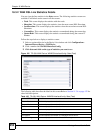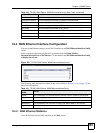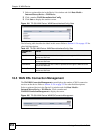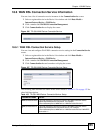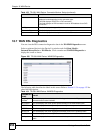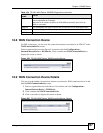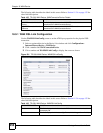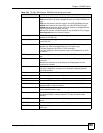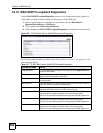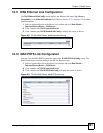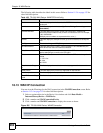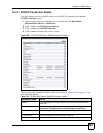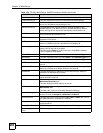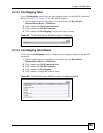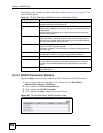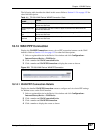Chapter 18 WAN Device
Vantage Access User’s Guide
260
18.10 WAN ATM F5 Loopback Diagnostics
Use the WANATMF5LoopbackDiagnostics screen to view loopback diagnostic (ping) test
results and to configure timeout settings for the ping test on the ATM layer.
1 Select a registered device in the Device List window and click Data Model >
InternetGatewayDevice > WANDevice.
2 Click a number and WANConnectionDevice.
3 Click a number and WANATMF5LoopbackDiagnostics to display the screen as shown.
Figure 202 TR-098: WAN Device: WANATMF5LoopbackDiagnostics
The following table describes the labels in this screen. Refer to Section 11.2.4 on page 132 for
other field descriptions.
Table 107 TR-098: WAN Device: WANATMF5LoopbackDiagnostics
PARAMETER NAME VALUE
DiagnosticsState This field displays the availability of the ping test result. Requested means
a test is to be initiated.
NumberOfRepetitions This field displays the number of ping tests (between 1 and 4294967295) to
perform before displaying the test results.
Timeout This field displays the timeout (between 1 and 4294967295 milliseconds)
for the ping test.
SuccessCount This field displays the number of pings that received a successful response
within the timeout in the most recent ping test.
FailureCount This field displays the number of pings that failed to receive a successful
response within the timeout in the most recent ping test.
AverageResponseTime This field displays the average response time (in milliseconds) of all pings
that received a successful response in the most recent ping test.
If there is no successful response from the ping test, this field displays zero.
MinimumResponseTime This field displays the minimum response time (in milliseconds) of the ping
that received a successful response in the most recent ping test.
If there is no successful response from the ping test, this field displays zero.
MaximumResponseTime This field displays the maximum response time (in milliseconds) of the ping
that received a successful response in the most recent ping test.
If there is no successful response from the ping test, this field displays zero.