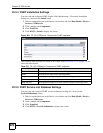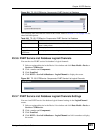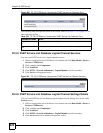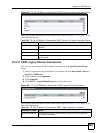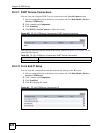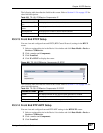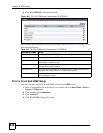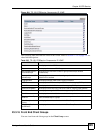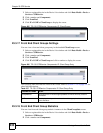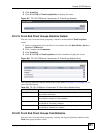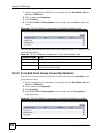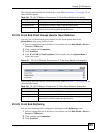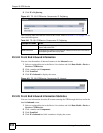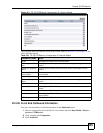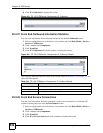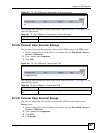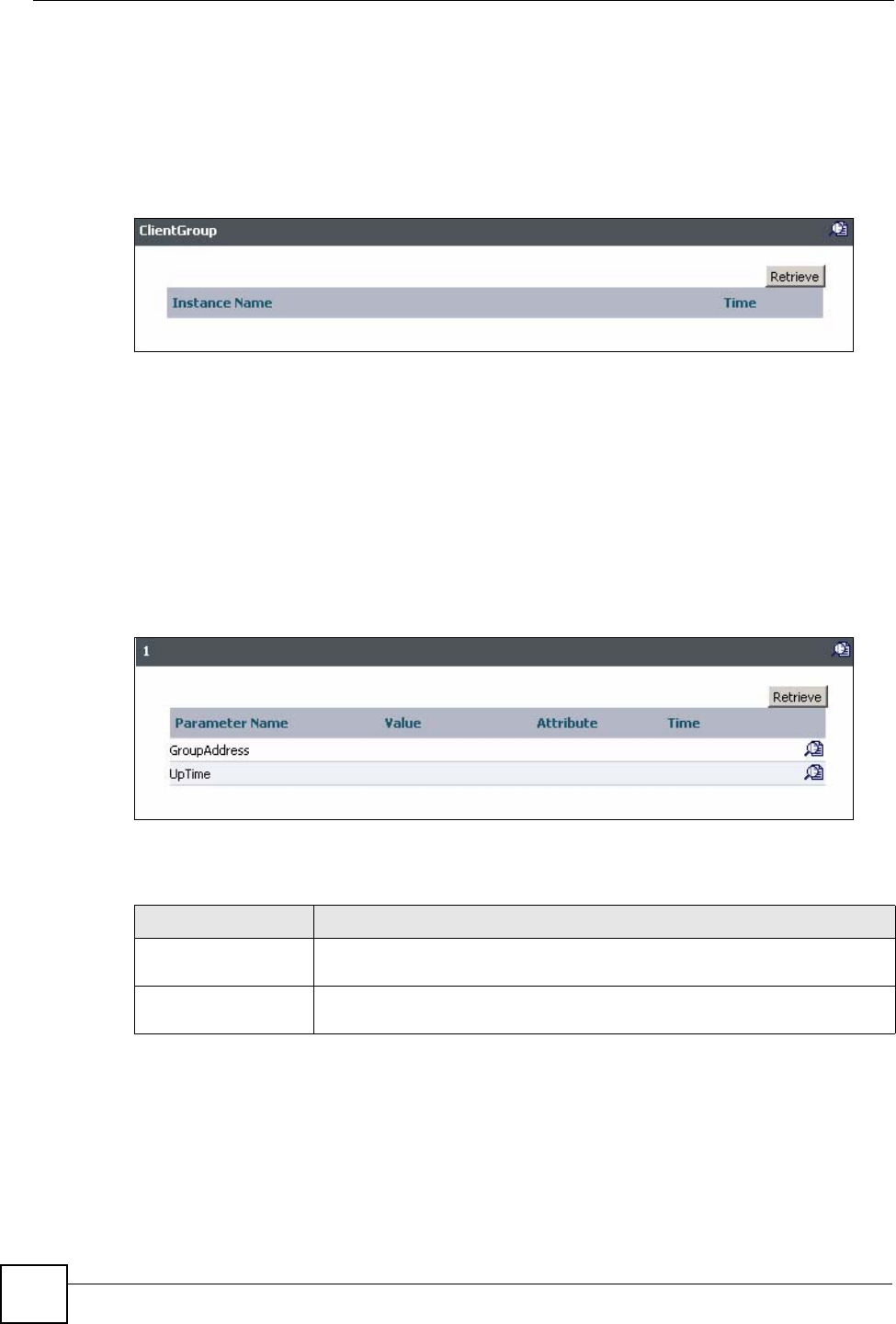
Chapter 23 STB Service
Vantage Access User’s Guide
430
1 Select a registered device in the Device List window and click Data Model > Device >
Services > STBService.
2 Click a number and Components.
3 Click FrontEnd.
4 Click IP > IGMP > ClientGroup to display the screen.
Figure 405 TR-135: STBService: Components: IP: Client Groups
23.3.17 Front End Client Groups Settings
You can view a front end client group entry in the detailed ClientGroup screen.
1 Select a registered device in the Device List window and click Data Model > Device >
Services > STBService.
2 Click a number and Components.
3 Click FrontEnd.
4 Click IP > IGMP > ClientGroup and click a number to display the screen.
Figure 406 TR-135: STBService: Components: IP: Client Group Entry
The following table describes the fields in this screen. Refer to Section 11.2.4 on page 132 for
other field descriptions.
23.3.18 Front End Client Group Statistics
You can view front end client group statistics instances in the ClientGroupStats screen.
1 Select a registered device in the Device List window and click Data Model > Device >
Services > STBService.
2 Click a number and Components.
Table 237 TR-135: STBService: Components: IP: Client Group Entry
PARAMETER NAME VALUE
GroupAddress This displays the IP multicast group address for which this entry contains
information.
UpTime This displays the elapsed time since the multicast group has been a member
on this interface.