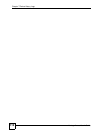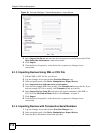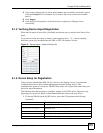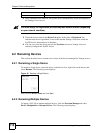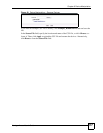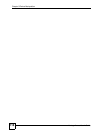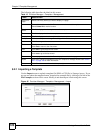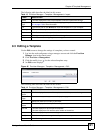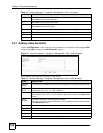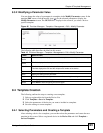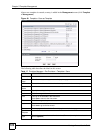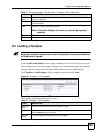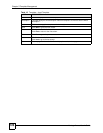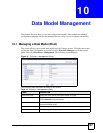Chapter 9 Template Management
Vantage Access User’s Guide
120
The following table describes the labels in this screen.
9.2.1 Importing a Template
Use the Import screen to upload a template file (XML or CSV file) to Vantage Access. If you
are not sure about the template format, download an example file by clicking a file link in the
File Examples section of this screen. Modify it and then import it back using this screen.
Figure 45 Provision Manager > Template > Management > Import
Table 12 Provision Manager > Template > Management
LABEL DESCRIPTION
Entries Per
Page
Select how many entries you want to display in a page.
# Select this check box and click Delete to remove the selected template.
Select Select All to mark all entries.
Template
Name
This field displays the descriptive name of a template.
Time This field displays the time the template was created.
Description This field displays a short description about the template.
Modify Click the modify icon to change the settings of the selected template.
Next Click Next to go to the next screen.
First This link is not available in the first screen.
Click First to return to the first screen.
Prev Click Prev to go to the previous screen.
Last This link is not available in the last screen.
Click Last to go to the last screen.
Go Enter a page number and click Go to display the entries in that page.
Import Click this to upload a template file from your computer to Vantage Access. See Section
9.2.1 on page 120 for more information.
Delete Click Delete to remove the selected template(s).