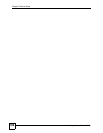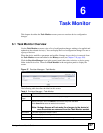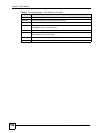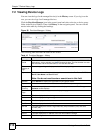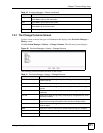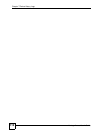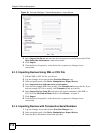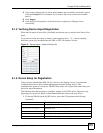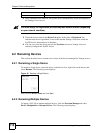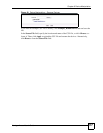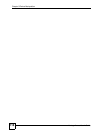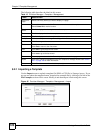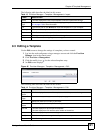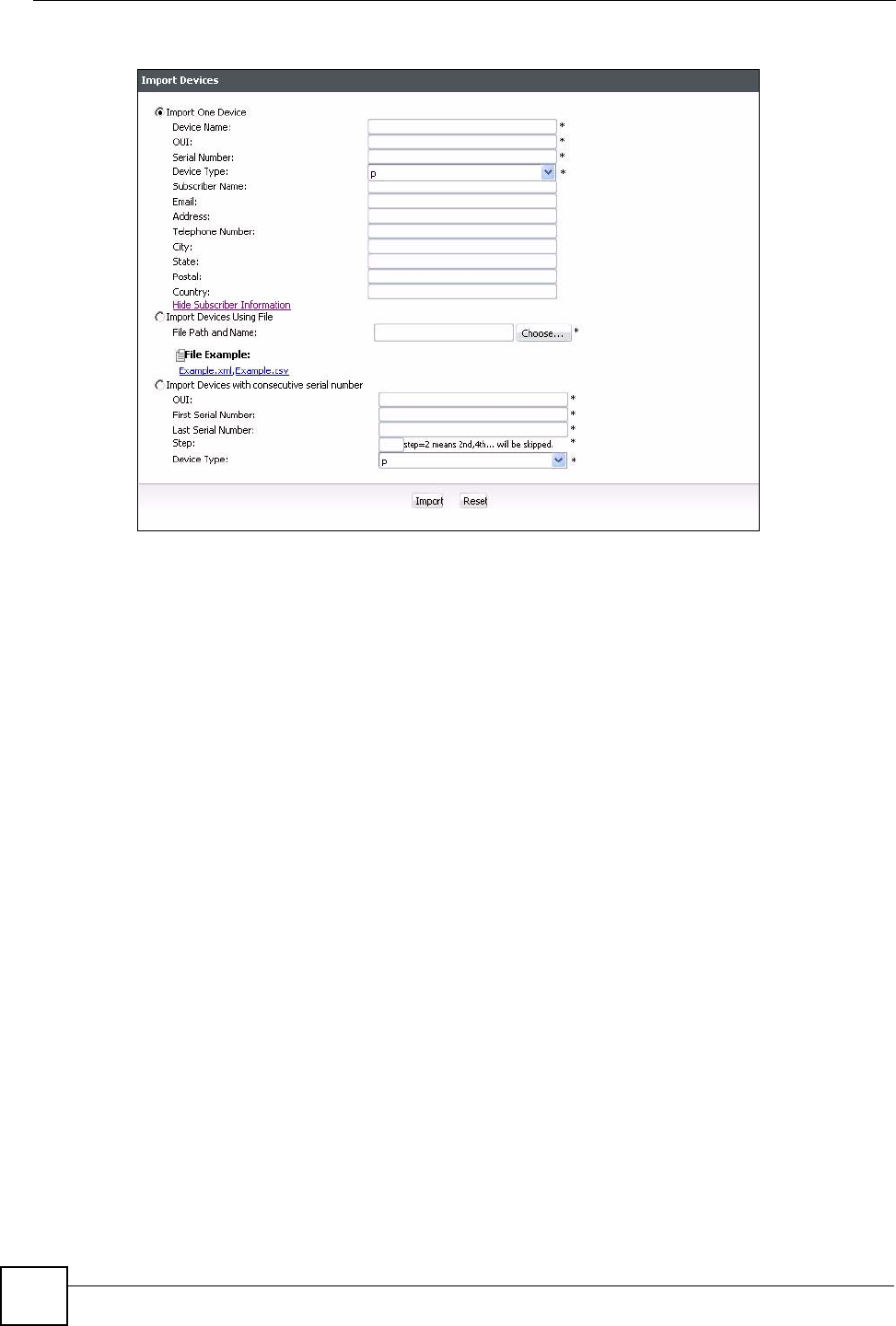
Chapter 8 Device Manipulation
Vantage Access User’s Guide
114
Figure 40 Provision Manager > Device Manipulation > Import Device
3 Select Import One Device and enter the device information in the fields provided. Click
More Subscriber Information to enter more details.
4 Click Import.
5 View the Device List panel to verify the device is registered to Vantage Access
successfully.
8.1.3 Importing Devices Using XML or CSV File
1 Edit the XML or CSV file for your devices.
2 Log into Vantage Access and click the Provision Manager icon.
3 In the navigation panel, click Device Manipulation > Import Devices.
4 Select Import devices with consecutive serial numbers.
5 If you need an example XML file to modify, click Example.xml and save the file. If you
need an example CSV file to modify, click Example.csv and save the file.
6 Select Import Devices Using File and specify the location and name of the XML or
CSV file in the File Path and Name field, or click Choose... to locate it.
7 Click Import.
8 View the Device List panel to verify the device is registered to Vantage Access
successfully.
8.1.4 Importing Devices with Consecutive Serial Numbers
1 Log into Vantage Access and click the Provision Manager icon.
2 In the navigation panel, click Device Manipulation > Import Devices.
3 Enter the device information in the fields provided.