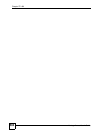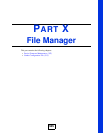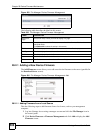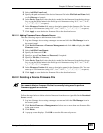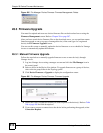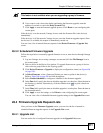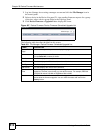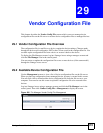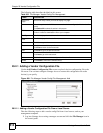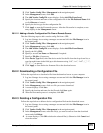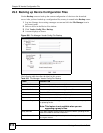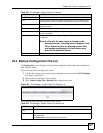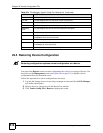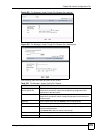Chapter 28 Device Firmware Maintenance
Vantage Access User’s Guide
512
1 Log into Vantage Access using a manager account and click the File Manager icon in
the control panel.
2 Select a device in the Device List panel. To view pending firmware requests for a group
of devices, select a device group folder in the Topology panel.
3 Click Device Firmware > Upgrade List to display the screen.
Figure 497 Device Firmware: Device Firmware: Scheduled Upgrade List
The following table describes the labels in this screen.
Table 301 File Manager: Device Firmware: Scheduled Upgrade List
LABEL DESCRIPTION
Entries Per
Page
Select how many entries you want to display in a page.
# Select this option and click Delete to remove the entry.
Choose Select All to select all entries.
Dev Name This field displays the descriptive name of the device.
OUI-SN This field displays the OUI and serial number of the device.
Dev Type This field displays the model name for which this firmware is intended.
SW Version This field displays the version of the firmware.
Scheduled
Time
This field displays the time Vantage Access will perform remote firmware upgrade on
the device. The time in the format yyyy-mm-ddThh:mm:ss. For example, 2006-09-
20T05:30:00 means 5:30 AM on September 20th in 2006.
Delete Click Delete to remove the selected firmware upgrade schedule(s) only before the
device starts the firmware upgrade. You can check the status and result in the
History screen.