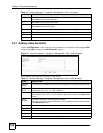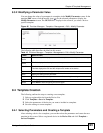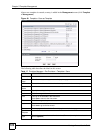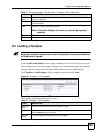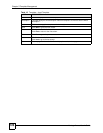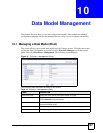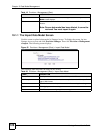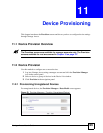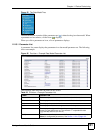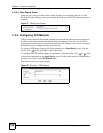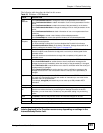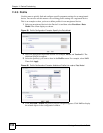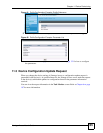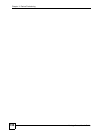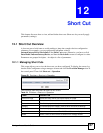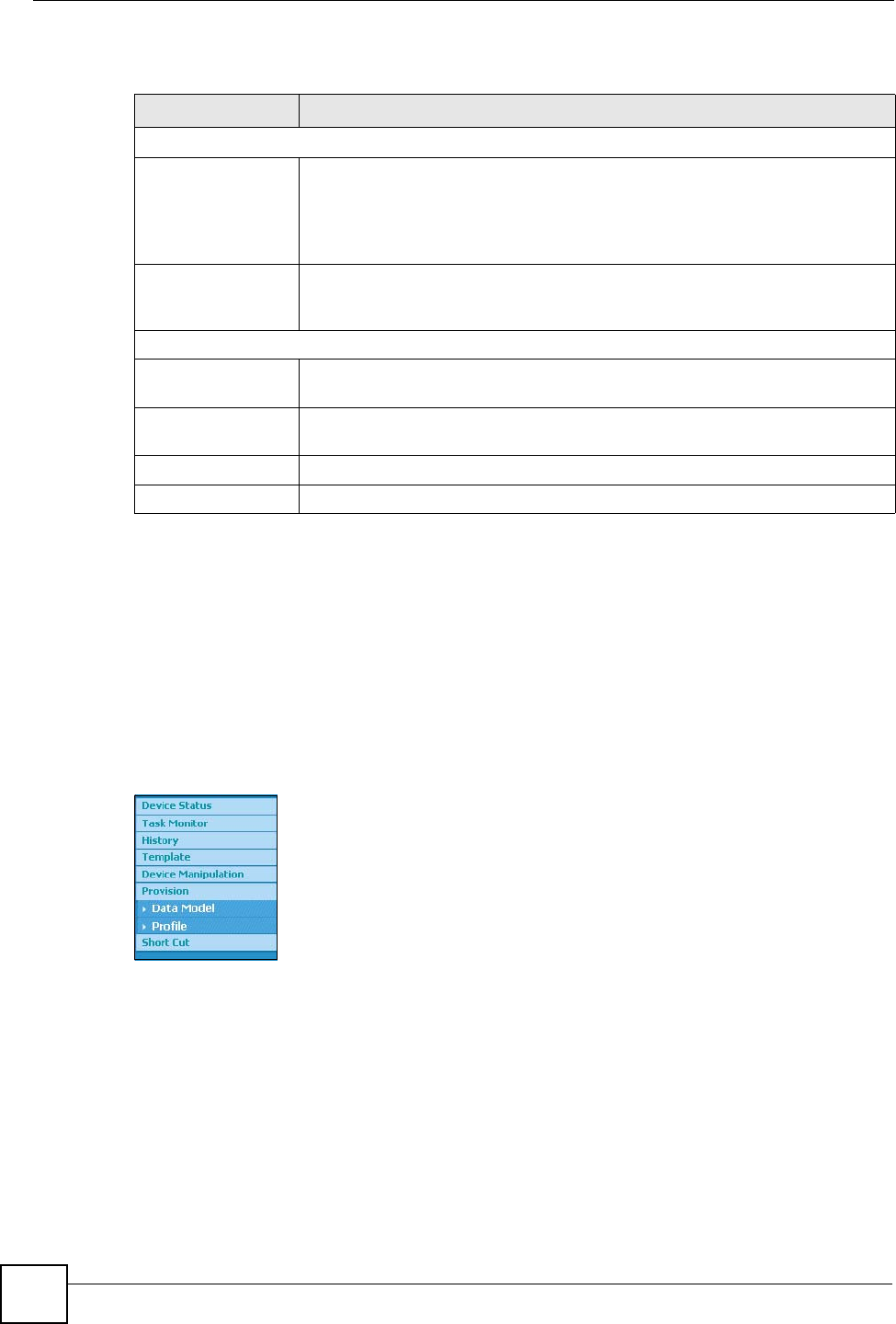
Chapter 11 Device Provisioning
Vantage Access User’s Guide
130
The table below describes the fields in the screen for unregistered devices.
Select the appropriate device type and version according to your device type. Then click
Apply to update the Data Model and Profile menu lists.
11.2.2 Provisioning Registered Devices
You cannot provision registered devices. You can only view the data model assigned to the
device. A proper data model is assigned to a device when the device first connects to Vantage
Access and completes the registration successfully. Select a registered device in the Device
List and then select Provision. The following menu options display.
Figure 54 Provision Manager > Provision (Registered Device)
Click Data Model to view the standard data model assigned to the device (see Section 11.2.3
on page 130).
11.2.3 Data Model
The data model tree displays when you select a registered device in the Device List and click
Provision > Data Model.
Table 21 Provision Manager > Provision > Unregistered Device
TABLE HEADING DESCRIPTION
Root Object
InternetGateway
Device
This CPE (customer premise equipment) device is either a broadband router or
a broadband access device able to be managed by the Vantage Access.
Select Version 1.0 to apply TR-069 settings. Select Version 1.1 to apply TR-
106 amendment 1 settings. Select Version 1.2 to apply TR-098 amendment 1
settings.
Device This is a CPE device on your local network connected to a gateway, router or
bridge. Select Version 1.0 to apply TR-106 settings to the devices. Select
Version 1.1 to apply TR-111 settings to the devices.
Service Object
STBService Select this configuration template for set-top box devices and specify a version
number. The default Version 1.0 applies TR-135 settings to the devices.
VoiceService Select this configuration template for VoIP devices and specify a version
number. The default Version 1.0 applies TR-104 settings to the devices.
Apply Click Apply to save the changes.
Rest Click this to return the fields in this screen to their last-saved details.