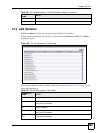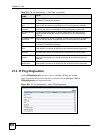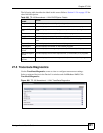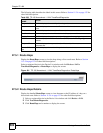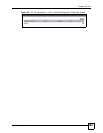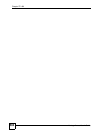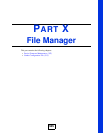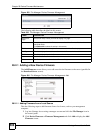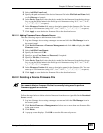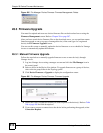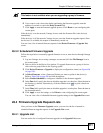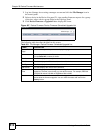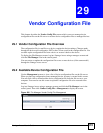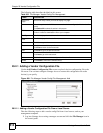Vantage Access User’s Guide
507
CHAPTER 28
Device Firmware Maintenance
This chapter describes the Device Firmware screens you use to manage the device firmware
files on the download server and how to perform remote device firmware upgrade through the
Vantage Access server.
28.1 Device Firmware Overview
" The File Manager screens are available to manager accounts only.
To display the File Manager screens, log into Vantage Access using a manager account and
click the File Manager icon in the control panel.
You can update the firmware to one or more devices (of the same model) through the Vantage
Access server. The firmware upgrade process can be automatic based on a pre-configured
schedule or manually at any time.
To upgrade device firmware remotely via the Vantage Access server, do the following:
1 Use the Management screen to upload a device’s firmware files to the download server.
2 Use the Upgrade screen to update the new device firmware file to the selected device(s).
See Section 28.3 on page 510 for more information.
3 Use the Scheduled Upgrade List screen to view a list of scheduled firmware upgrade
requests. See Section 28.3.2 on page 511 for more information.
28.2 Firmware Management
Use the Firmware Management screen to upload device firmware files to the download
server. You can also use this screen to display the list of firmware files on the download server
or delete a firmware file.
Log into Vantage Access using a manager account and click the File Manager icon in the
control panel. Then click Device Firmware > Management in the navigation panel. You can
sort the entries in the table by clicking the headings.