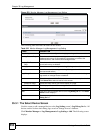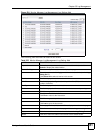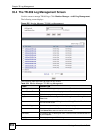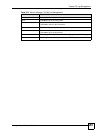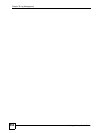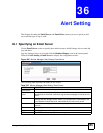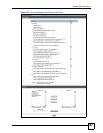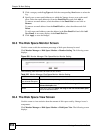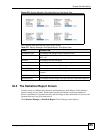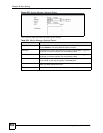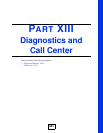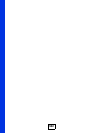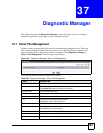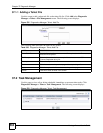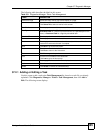Chapter 36 Alert Setting
Vantage Access User’s Guide
558
3 Click a category under Log Type and click the corresponding Alert button to select the
log.
4 Specify one or more email addresses to which the Vantage Access sever sends email
alerts. Select the email address(es) from the Email Pool box and click Add ->.
To remove an email address, select the address in the Email List box and click <-
Remove.
To remove an email address from the Email Pool box, select the address and click
Delete.
To add a new email address, enter the address in the New Email field and click Add
New Email. A new entry displays in the Email Pool box.
5 Click Apply to save the changes.
36.3 The Disk Space Monitor Screen
Use this screen to edit the maximum percentage of disk space that may be used.
Click Monitor Manager > Disk Space Monitor > Monitor Setting. The following screen
displays.
Figure 528 Monitor Manager: Disk Space Monitor: Monitor Setting
The following table describes the labels in this screen.
36.4 The Disk Space View Screen
Use this screen to view statistics about the amount of disk space used by Vantage Access’s
components.
Click Monitor Manager > Disk Space Monitor > Disk Space View. The following screen
displays.
Table 326 Monitor Manager: Disk Space Monitor: Monitor Setting
LABEL DESCRIPTION
Define the range of the
max allowed disk space
Enter the maximum percentage of the disk that may be used.
Apply Click this to save your changes to the Define the range of the max
allowed disk space field.
Reset Click this to return the Define the range of the max allowed disk space
field to its last-saved value.