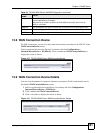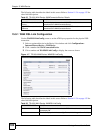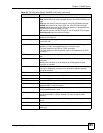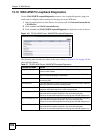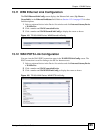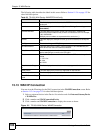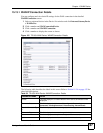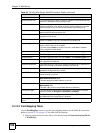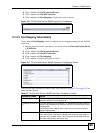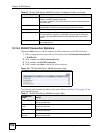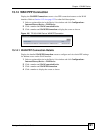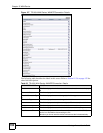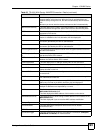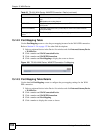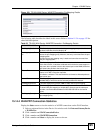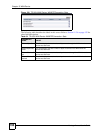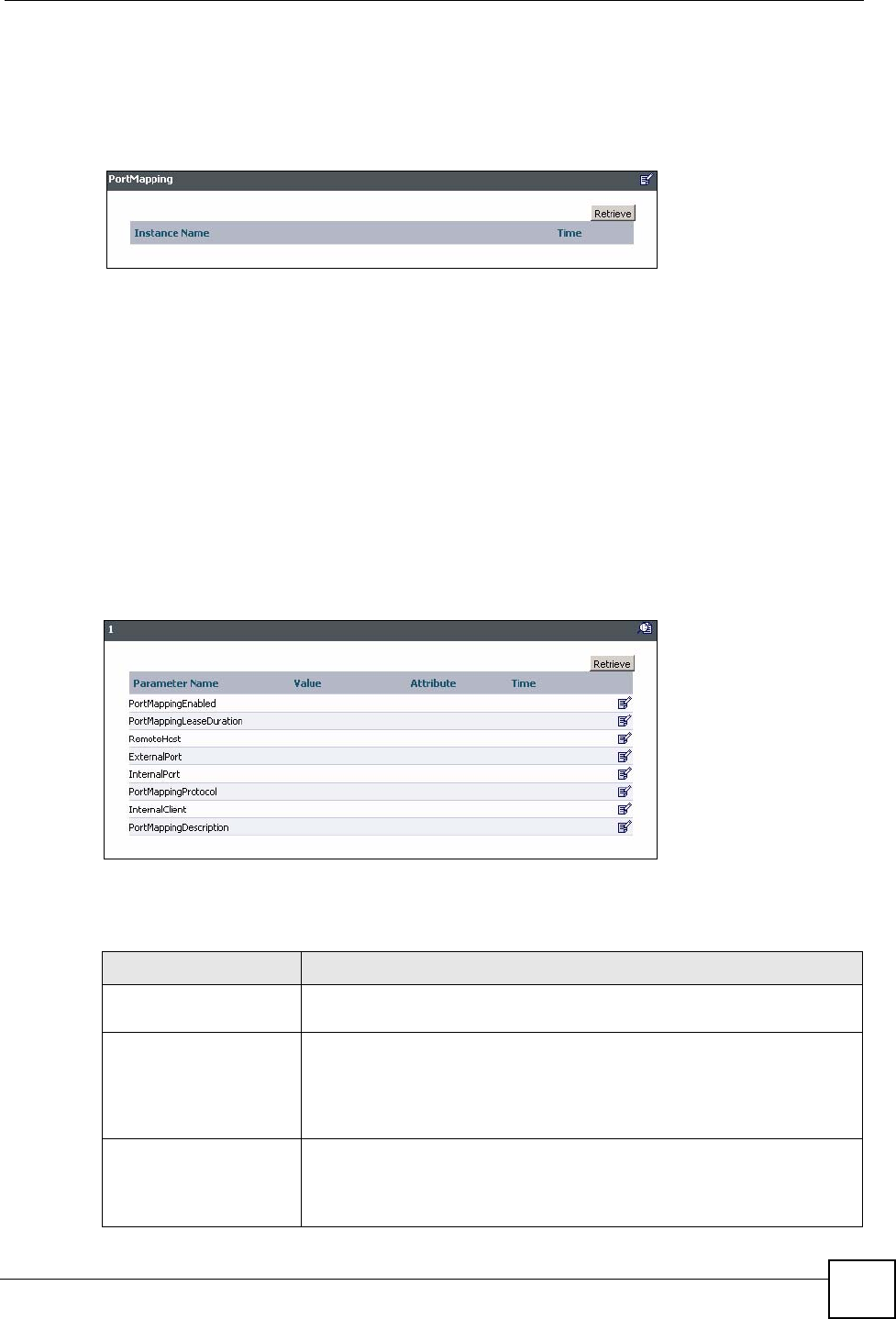
Chapter 15 WAN Device
Vantage Access User’s Guide
189
2 Click a number and WANConnectionDevice.
3 Click a number and WANIPConnection.
4 Click a number and PortMapping to display the screen as shown.
Figure 123 TR-069: WAN Device: WANIPConnection: PortMapping
15.13.3 Port Mapping Table Details
Use the detailed PortMapping screen to configure the port mapping settings for the WAN IP
connection.
1 Select a registered device in the Device List window and click InternetGatewayDevice
> WANDevice.
2 Click a number and WANConnectionDevice.
3 Click a number and WANIPConnection.
4 Click a number and PortMapping.
5 Click a number to display the screen as shown.
Figure 124 TR-069: WAN Device: WANIPConnection: PortMapping: Details
The following table describes the labels in this screen. Refer to Section 11.2.4 on page 132 for
other field descriptions.
Table 60 TR-069: WAN Device: WANIPConnection: PortMapping: Details
PARAMETER NAME VALUE
PortMappingEnabled This field displays 1 to indicate that the port mapping entry on this link is
enabled; otherwise this field displays 0.
PortMappingLeaseDurati
on
This field displays the time (between 1 to 4294967295 seconds) the device
stores the port mapping entry. After this, the entry is removed from the port
mapping table.
0 means that a port mapping entry is static and cannot be removed from
the port mapping table.
RemoteHost This field displays the IP address of the remote host device.
If this field is blank, it indicates a wildcard which the device must support. In
this case, when a packet is sent to the external port on the WAN, the device
will forward the packet to the internal port.