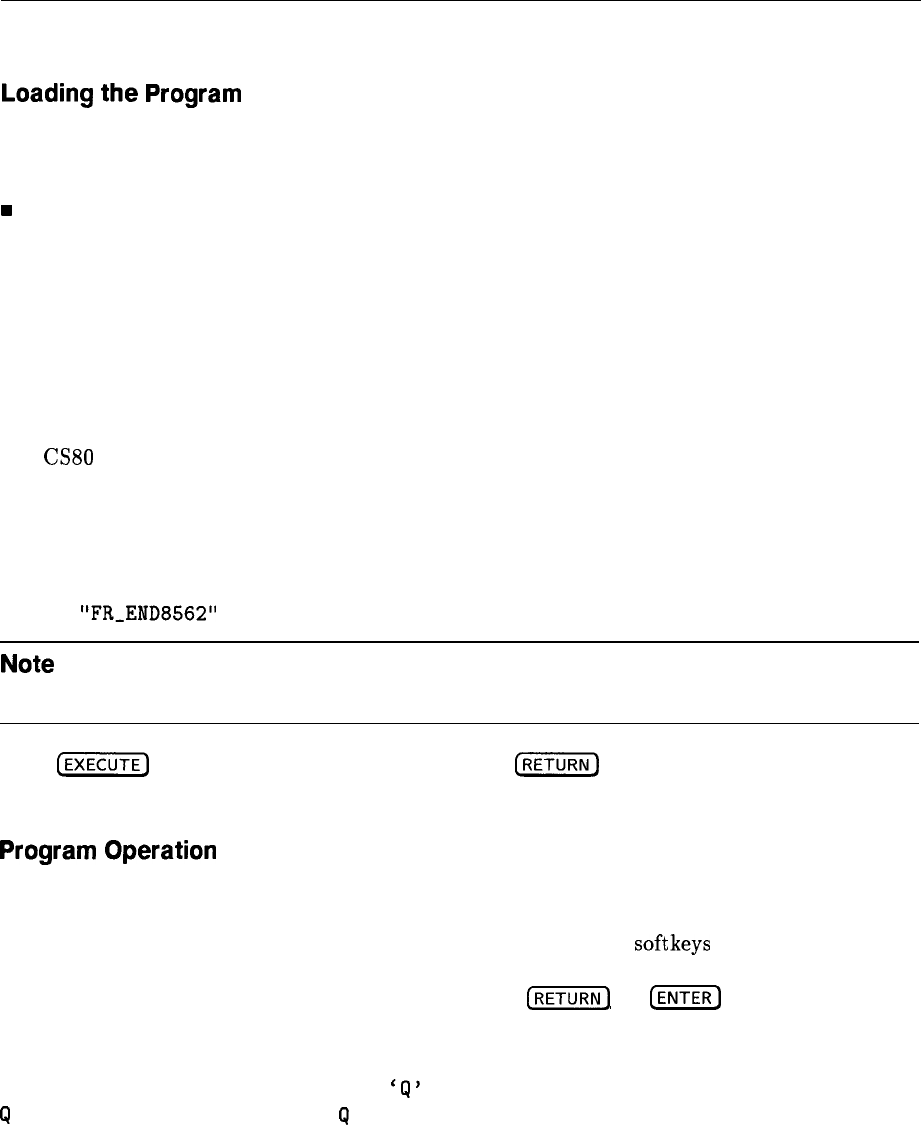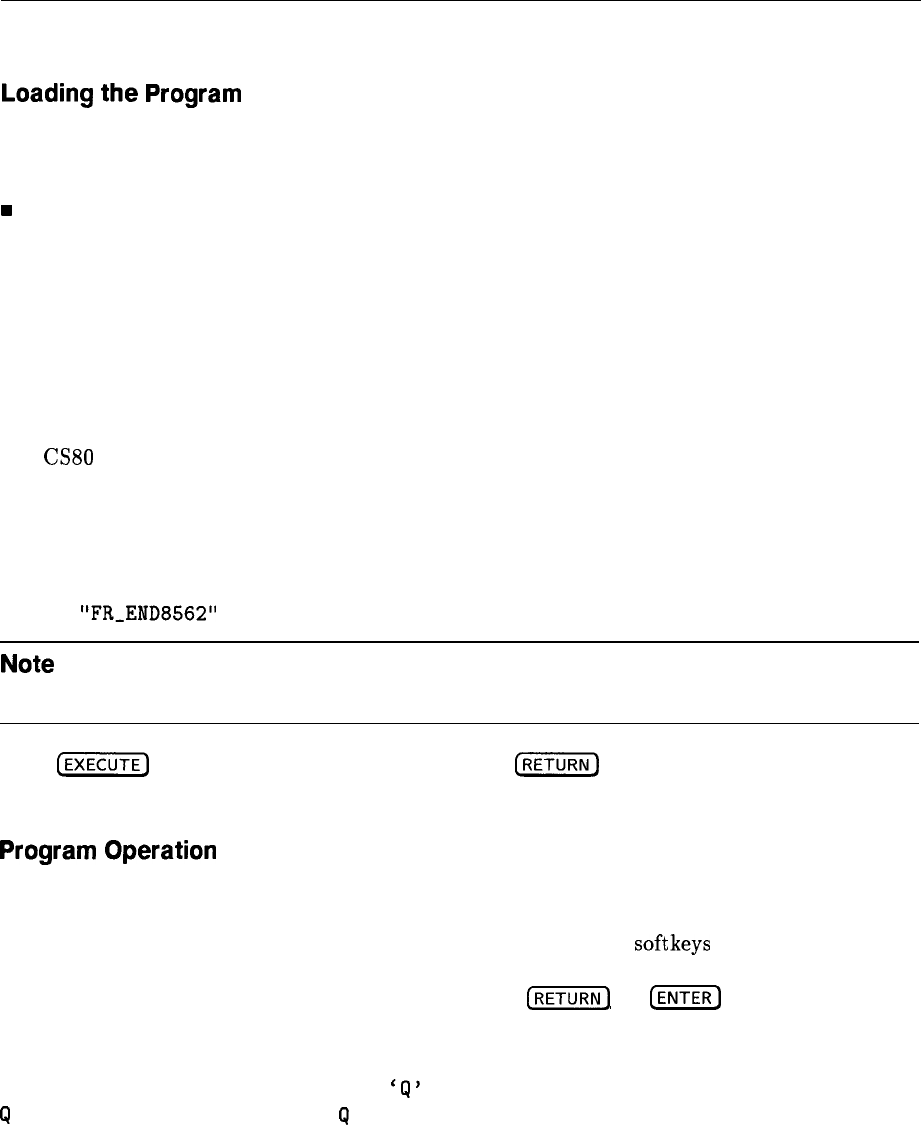
Using Frequency Response Adjustment Software
Loading
the
Program
Load HP BASIC into the computer. HP BASIC choices are:
n BASIC 2.0 and extensions 2.1
w
BASIC 3.0 or 4.0, which must include the following binaries:
MAT
IO
GRAPH
GRAPHX
PDEV
HPIB
MS
CLOCK
CS80
DISC
KBD
For configuration instructions, refer to the BASIC Operating Manual. Next, insert the
frequency response adjustment software disk into the disk drive, then type:
LOAD
"FReEND8562"
1
,
Note
A double-sided disk drive must be used. The frequency response adjustment
software will not fit on a single-sided formatted disk.
Press
(EXECUTE)
on HP 9000 Series 200 computers, or
(i%i%i)
on HP 9000 Series 300
computers, to load the software and start the program running.
Program
Operation
The frequency response adjustment consists of three menus. They are the Conditions Menu,
the Adjust Menu, and the Sensor Utilities Menu, which are accessed from the Conditions
Menu. Program operation is controlled through a combination of softkeys and user prompts.
Some prompts, primarily in the Conditions and Sensor Utilities Menus, require computer
keyboard entries. Terminate keyboard entries with the
(-1
or
(ENTER)
key. Most
prompts, however, tell the user what to do next or provide informational messages.
If the message (any key) follows a prompt, pressing any key on the keyboard continues the
program. If the message (any key or
‘9’
to quit) follows a prompt, pressing any key except
9
continues the program. Pressing
Q
terminates the current procedure at the next, most
logical point in the program.
Frequency Response Adjustment Software 3-5