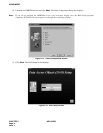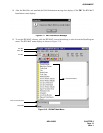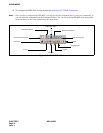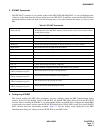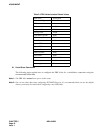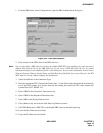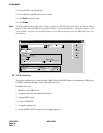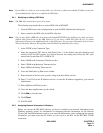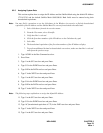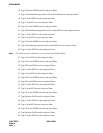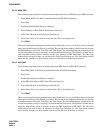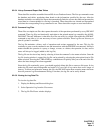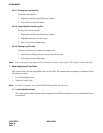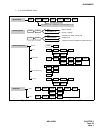CHAPTER 2 NDA-24298
Page 22
Issue 1
ASSIGNMENT
6.2.3 Starting the PBX System
Before you can log in to the PBX with your IPX MAT, you must start the PBX system. To start the PBX
system, please see the NEAX2400 IPX Installation Manual.
If you start up the system when the PBX is in DM Clear Restart mode, (the SENSE Switch is set to the
default value “1”), you must verify that the IPX MAT baud rate is set to 4800 to ensure that the system
runs properly.
6.2.4 Logging in to IPX
After you have defined the PBX Alias in IPX MAT and the TCP/IP network connection in Windows,
you are ready to Log in to IPX. The Login operation allows you to select the target IPX (node) with
which you are attempting to communicate. Once you log in to IPX, you may assign or delete office data,
monitor the status of IPX, obtain System Messages through the IPX’s self-diagnosis function, and
monitor the IPX traffic and Peg count data. Once you have completed the tasks you intended to perform,
you should log out to prevent accidental changes to the data. The following steps explain how to log in
to IPX.
Note:
The maximum number of concurrent connections for the IPX is four.
1. From the IPX menu, select Log In.
2. Select the PBX you want to connect to by choosing the appropriate PBX Alias from the PBX Alias
box.
Note:
When the User ID data is programmed in AUIDN command after the required office data assignment, enter
the proper user name and password to login to the NCN (Network Control Node) or each LN (Local Node)
in Fusion Network system. For the stand-alone system, User ID information for logging in to the PBX is
programmed in AUIDL command. Only the User ID in LDM data is effective in stand-alone system. Refer
to the AUIDN or AUIDL command in Chapter 4 for more detail explanations.
3. Click Login.
4. A successful log in displays the successful Login message box.
Note:
If the Login message box does not display, the login process has failed. If the login process fails, you should
reopen the PBX Configuration dialog box and verify the PBX Alias configuration information. If the PBX
Alias has been correctly configured, you should then test the physical connections to the PBX.
5. Click OK on the Login message box.