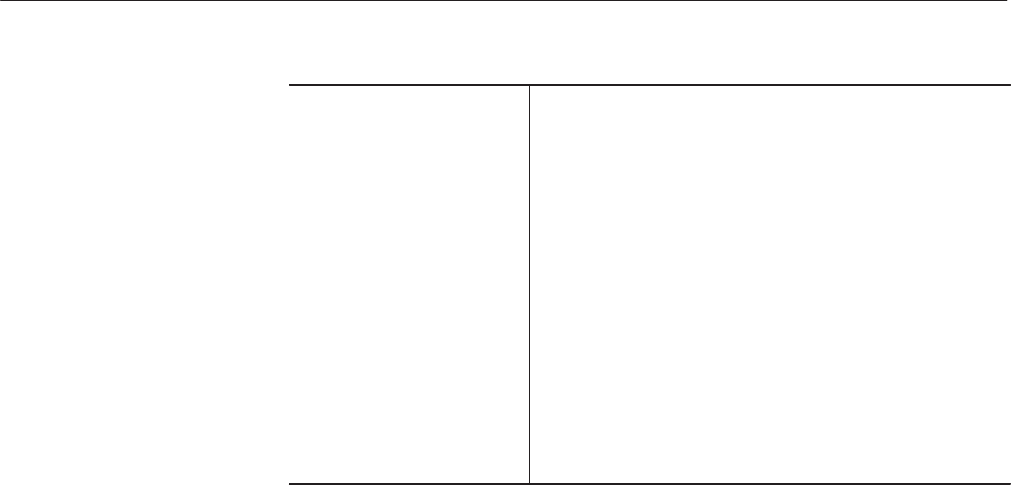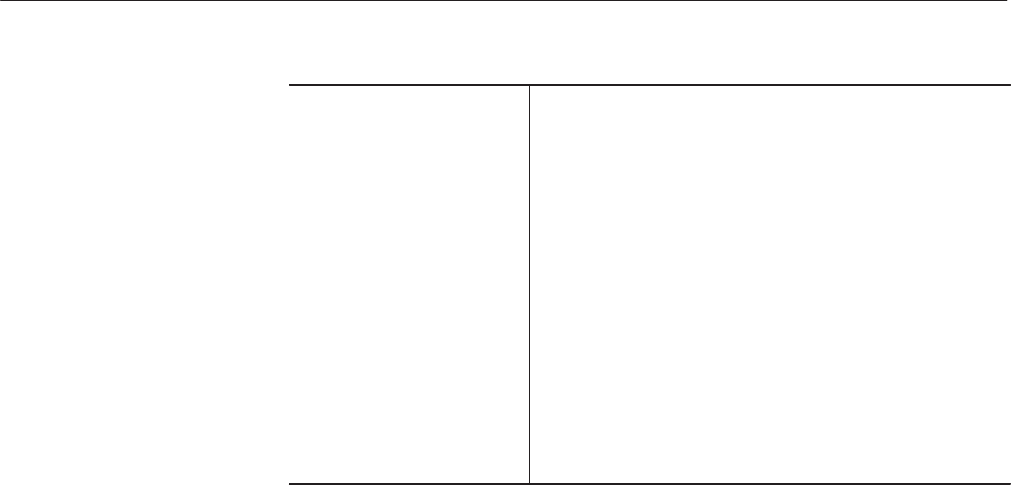
EDIT Menu
AWG2021 User Manual
3 Ć7
(4) File List This list displays the files in the internal memory of the
instrument. The display gives the following information about
the file: Name, Type, Size, Date & Time and Comment.
Select a file by turning the general purpose knob. The selected
file will appear inverted on the display.
Name. Files saved in internal memory are displayed in this
column.
Type. Name extensions of each file are displayed in this
column. Name extensions are WFM, EQU, SEQ, and AST. The
file is identified by its name extension for each editor.
Size. The memory occupied by each file is indicated in bytes.
Date & Time. The date and time the file was saved in the
internal memory is displayed in this column.
Comment. Any comment defined for the file is displayed.
Select one of the items from the side menus in the initial menu to create a new
file (New Waveform, New Equation, New Sequence, or New Autostep) or to
edit an existing file (Edit).
Creating a New File. When a New command (New Waveform, New Equation,
New Sequence, New Autostep or New Clock Sweep) is selected, a new file will
be created by the appropriate editor.
1. Press the EDIT button in the MENU column to display the initial menu.
2. Select one of the following editors in the side menu, depending on what type
of file you wish to create.
New Waveform Waveform editor
New Equation Equation editor
New Sequence Sequence editor
New Autostep Autostep editor
To select the autostep editor, select More from the side menu in the initial
menu and then select New Autostep from the second page of the side menu.
3. Select an editor and create the file. The file name in the upper left of the
screen has not yet been assigned, so it is ******** extension.
Editing an Existing File. To edit an existing file, select Edit and perform the
following steps:
1. Press the EDIT button in the MENU column to display the initial menu.
2. Turn the general purpose knob to select a file from the internal memory file
list displayed in the initial menu.
Creating or Editing a File