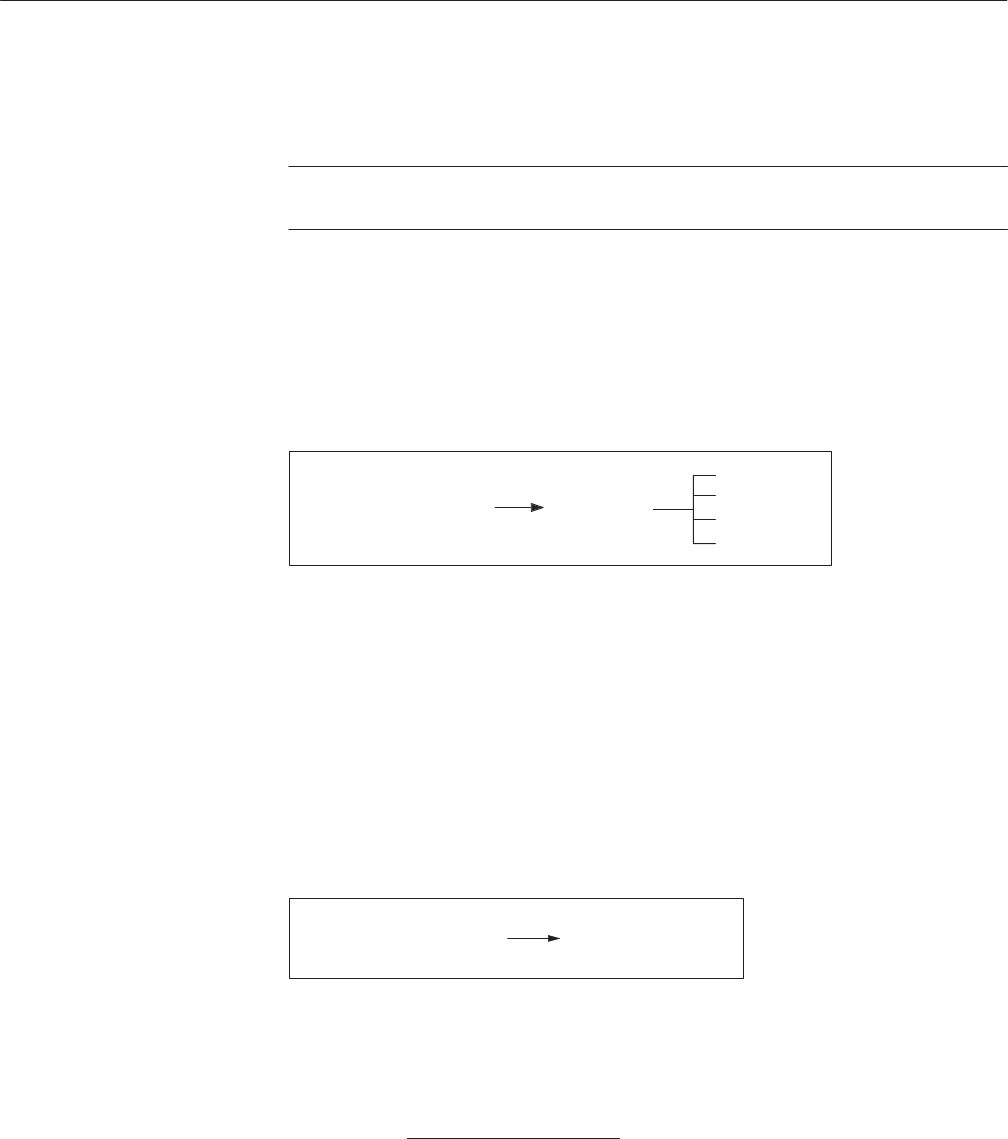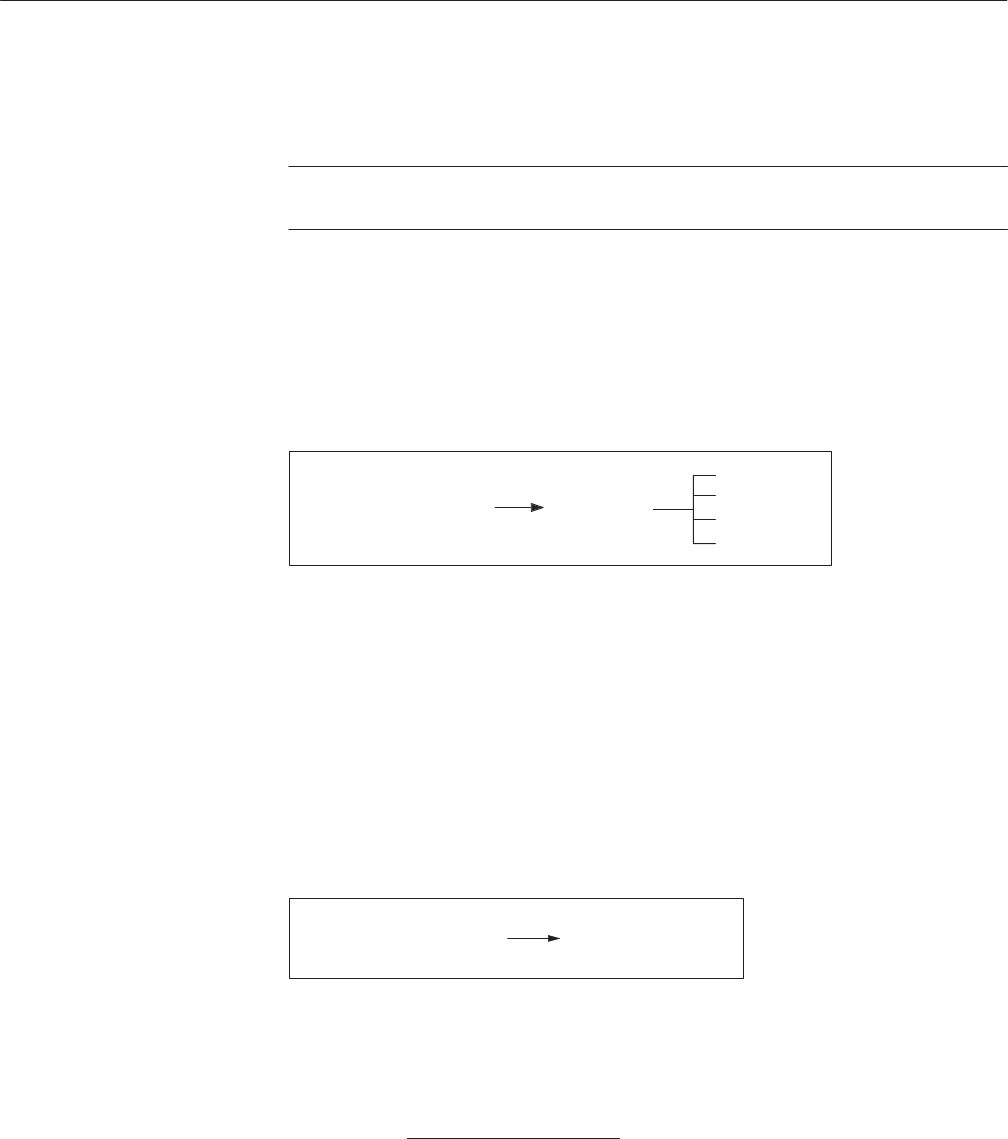
EDIT Menu
AWG2021 User Manual
3 Ć29
Cursor Link to... Linking the vertical bar cursors
Grid Displaying a grid in the editing area
NOTE. These settings are the same in all display formats (graphic, timing and
table).
In the following section, each of these items will be discussed in detail.
Selecting the Waveform Data Display Format. The View type... item allows you to
set the display format for the waveform data. There are three choices: graphic,
timing and table. The following diagram shows the menu configuration.
View type...
Graphic
Timing
Table
Go Back
Setting (More 1 of 2)
When you open the waveform editor, Graphic display is selected as the default
option. If you want to change the display format, select Setting from the bottom
menu and then View type from the side menu, then select the desired format
(Timing or Table) from the sub-menu. Pressing the Go Back button cancels the
operation and causes the side menu to reappear. See page 3 -96 for a discussion
of timing display and page 3 -129 for a discussion of table display.
Setting Waveform Point Count. Waveform Points sets the number of points for
waveform data. The following diagram shows the menu configuration.
Waveform PointsSetting (More 1 of 2)
The following formula is used to derive the number of points per period for the
waveform to be created:
NoĂ ofĂpointsĂ +Ă
ClockĂ frequency
FrequencyĂ ofĂoutputĂwaveforms
For example, for output of a 20 kHz sine wave, setting the clock frequency to
20 MHz will result in a waveform point value of 20 MHz / 20 kHz = 1000
points.