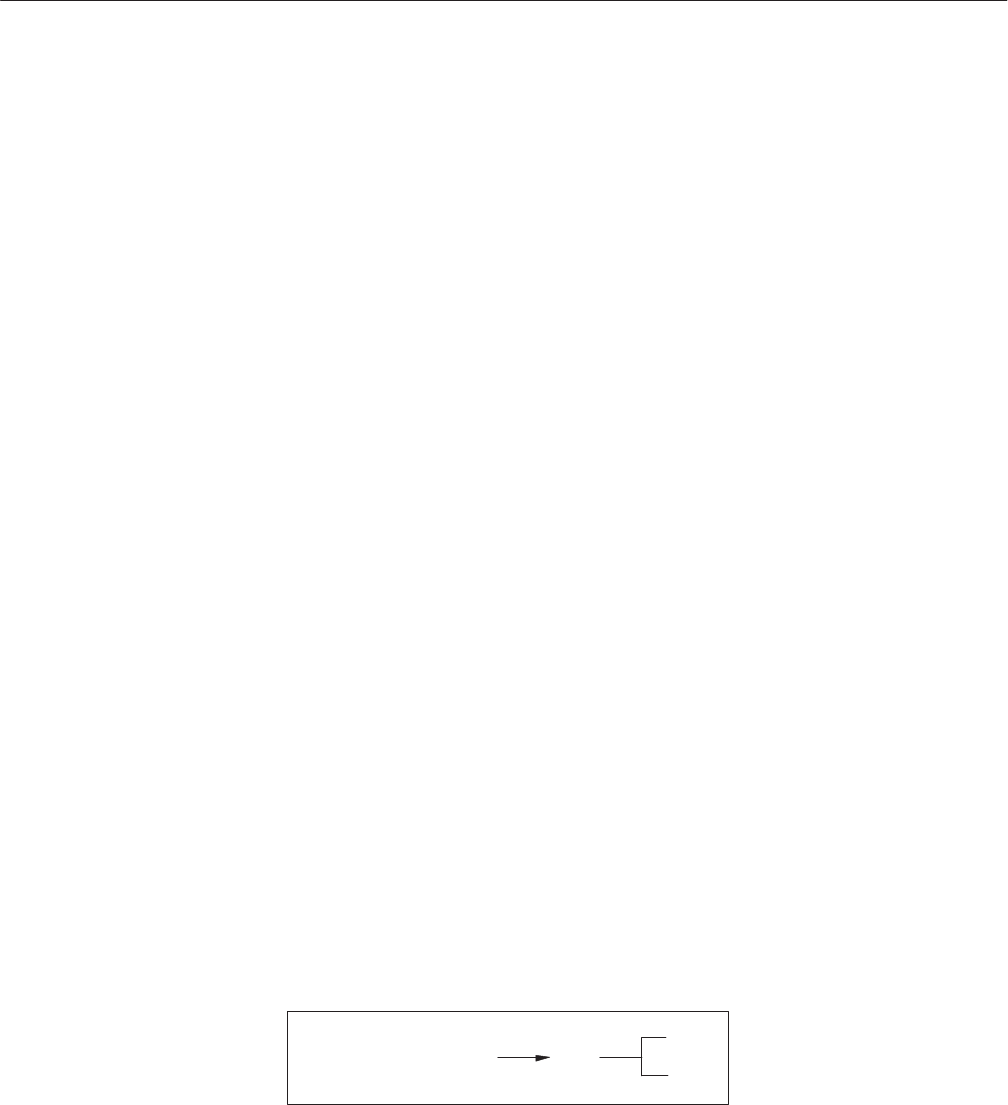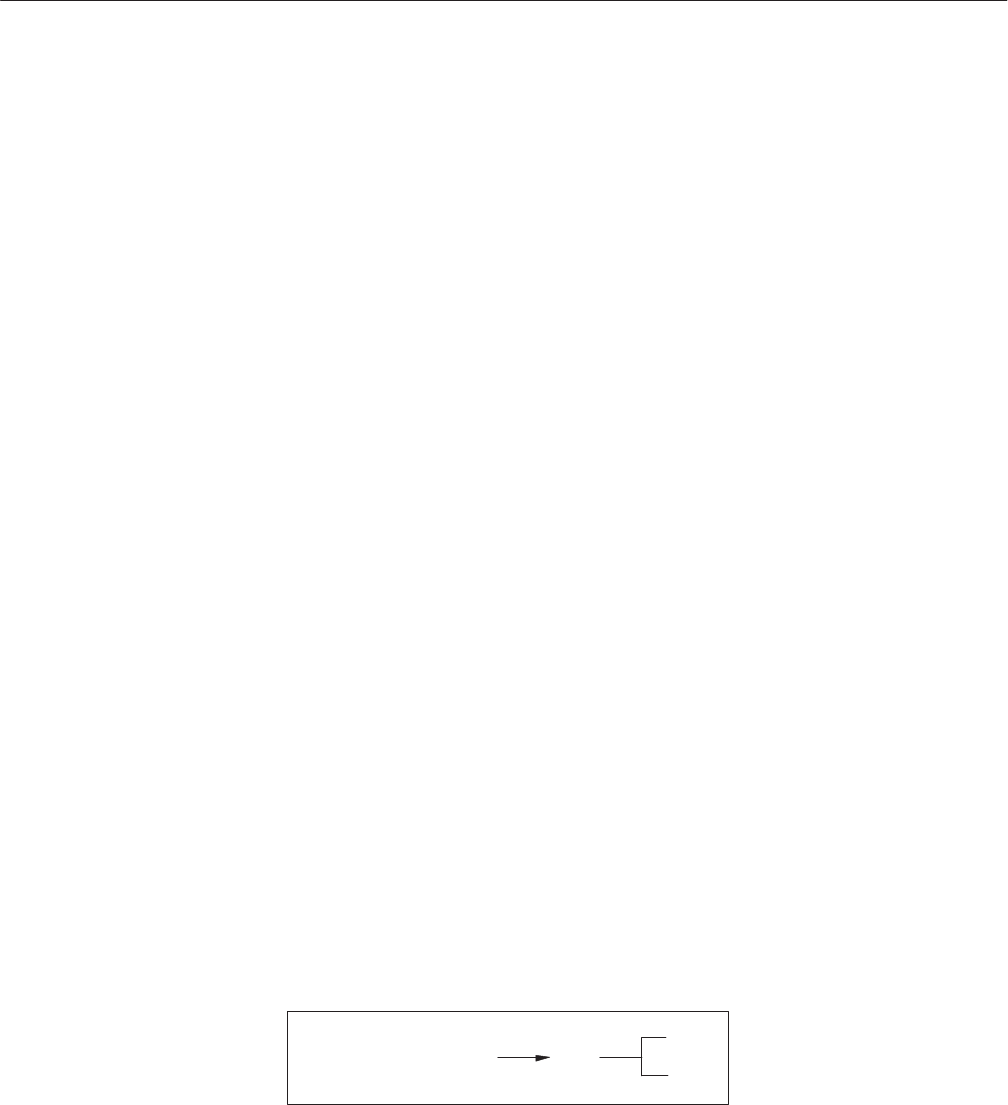
EDIT Menu
AWG2021 User Manual
3 Ć35
2. Select Waveform2 from the side menu.
3. Select Setting from the bottom menu.
4. Select More 1 of 2 from the side menu and then select Cursor Link to....
5. Select Waveform1 from the sub-menu. 1z will appear at the top of editing
area 2.
6. Select Go Back from the sub-menu. The Setting side menu will reappear.
7. Select Select/Open from the bottom menu.
8. Select Waveform1 from the side menu.
9. Press the front panel CURSOR button.
10. Using the general purpose knob, move the active vertical bar cursor in
editing area 1 and check to make sure that the vertical bar cursor in editing
area 2 moves to the same degree.
In the following procedure, you will unlink the editing areas that you linked in
the previous example while the waveform in editing area 1 is being edited.
1. Select Select/Open from the bottom menu.
2. Select Waveform2 from the side menu.
3. Select Setting from the bottom menu.
4. Select More 1 of 2 from the side menu and then select Cursor Link to....
5. Select Link Off from the sub-menu. The link will be canceled and the 1z at
the top of editing area 2 will disappear.
Displaying a Grid in the Editing Area. This item is used to display a grid in the
editing area to make it easier to edit the waveform. The following diagram shows
the menu configuration.
Grid
Setting (More 2 of 2)
Off
On
Figure 3 -19 shows an example of an editing area with the grid set to On.