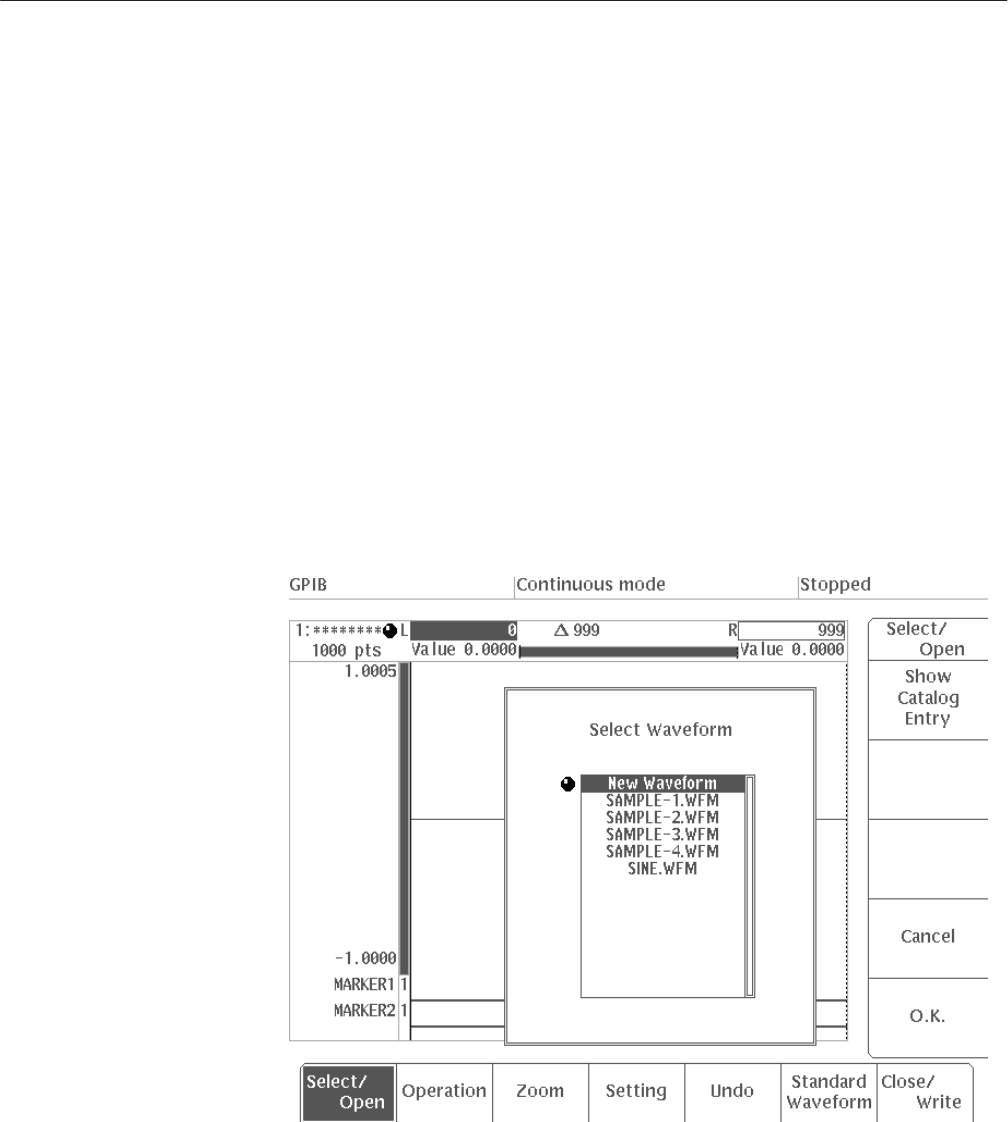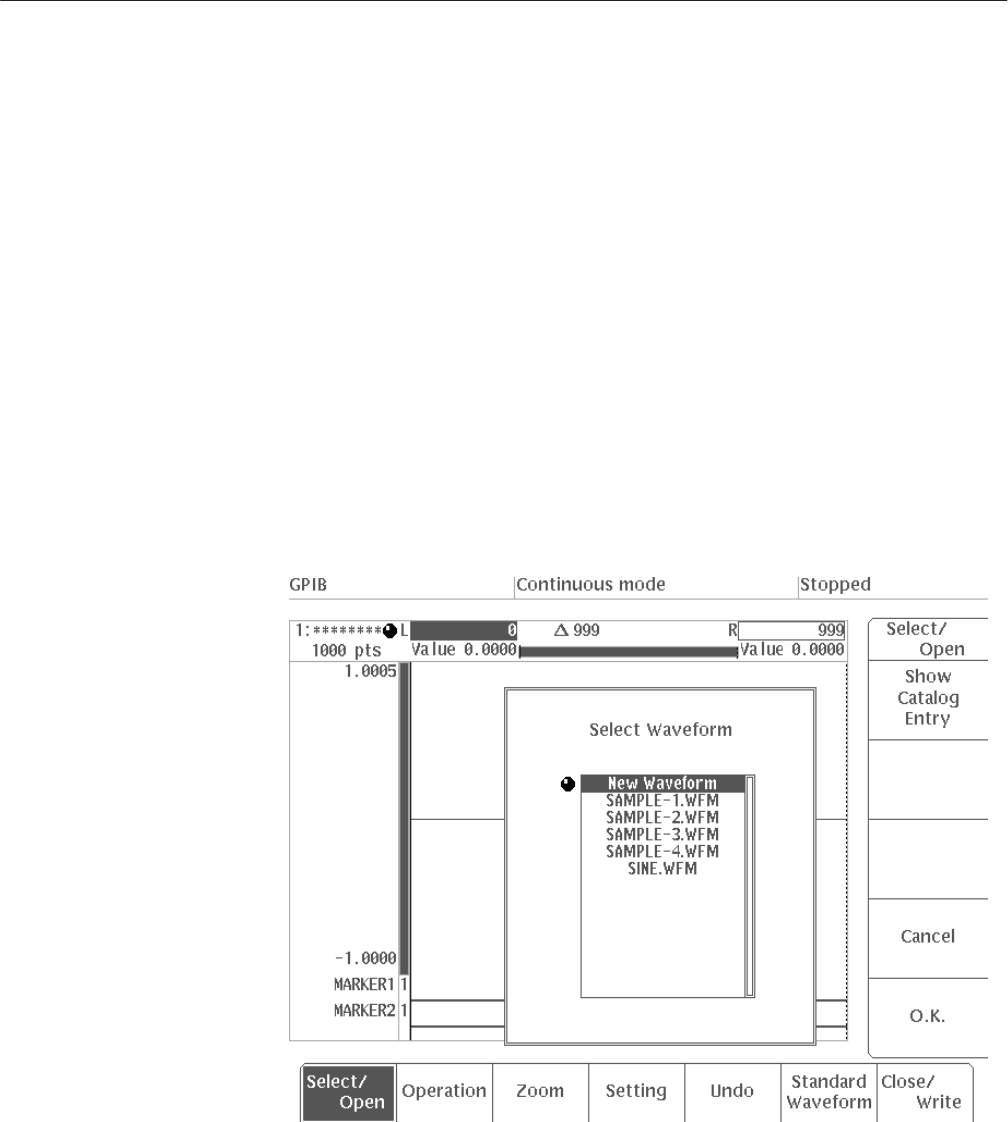
EDIT Menu
AWG2021 User Manual
3 Ć17
Compare... Used to compare the waveform in the area desig-
nated by the vertical bar cursors with the waveform
in another editing area.
In this example, you will select three waveforms in the waveform editor. The
following procedure starts in the initial EDIT menu.
1. Select New Waveform from the side menu. The new waveform will be
displayed in area 1.
2. Press Select/Open from the bottom menu. In the side menu, “Waveform1”
refers to the waveform file in editing area 1.
3. Select Another Waveform from the side menu. A file list will appear,
allowing you to select the waveform file to be displayed in editing area 2.
The top item in the list (New Waveform) is used to create a new waveform
file. The subsequent items are the names of existing waveform files. See
Figure 3 -9.
Figure 3 Ć9: Menu Display When Another Waveform is Selected
4. Using the general purpose knob, select New Waveform. The new waveform
file created in this step will be assigned to editing area 2.