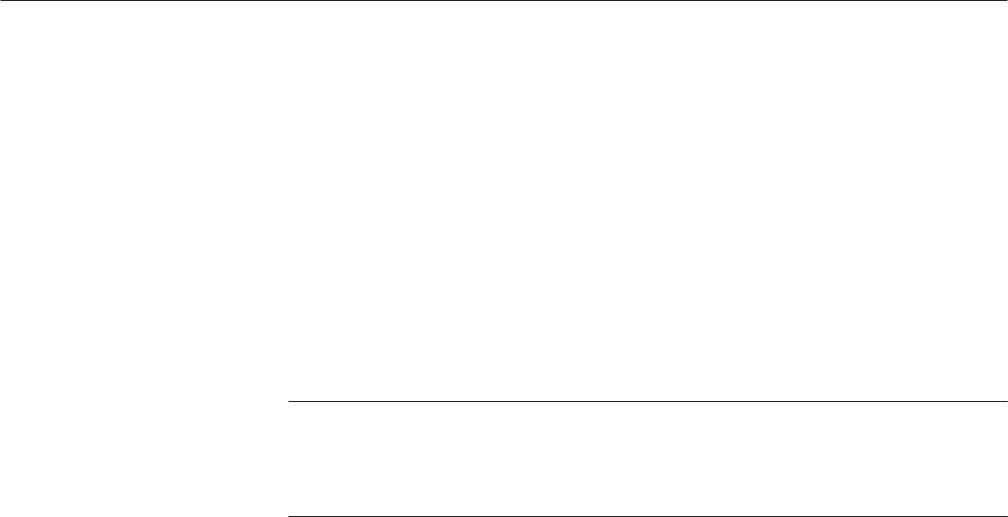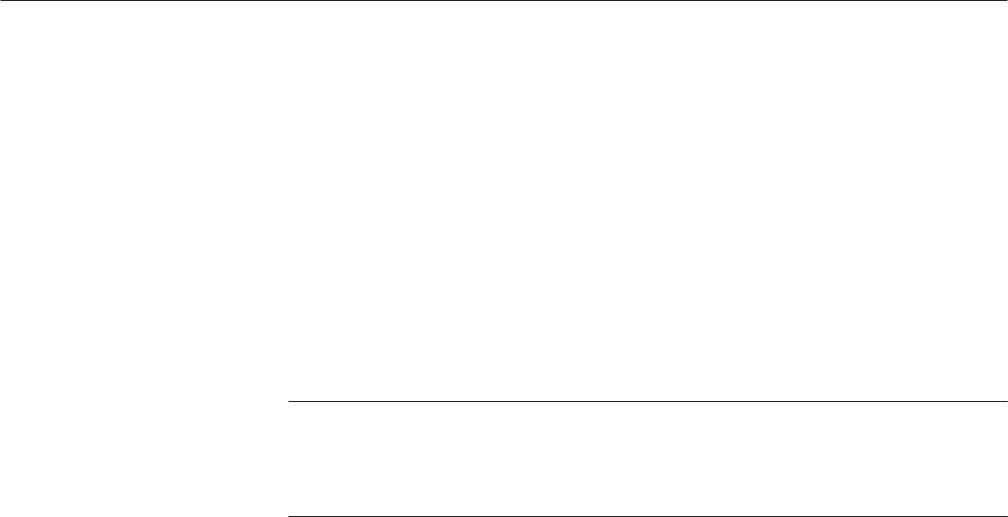
EDIT Menu
3 Ć48
AWG2021 User Manual
3. Use the general purpose knob to move the point cursor to the location where
you want to place a point.
Each time the front panel VALUE button is pressed, the direction of
movement for the point cursor switches between horizontal (X) and vertical
(Y). The X-Y coordinates for the point cursor position are displayed at the
bottom right of the CRT display.
4. Select Add Draw Point from the sub-menu to place the draw point.
Draw points can be placed outside the left and right vertical bar cursors.
However, such points are not drawn when Execute is pressed.
NOTE. You cannot set multiple draw points above the same horizontal position.
If you try to do so, the instrument asks you if you want to change the level for the
point already above the horizontal position. To do so, select O.K. To abort the
operation, select Cancel.
5. Repeat Steps 3 and 4 to place as many points as desired.
6. To delete a draw point added with Add Draw Point, move the point cursor
to the point to be deleted, then select Delete Draw Point. This deletes the
point.
If Delete Draw Point is pressed repeatedly, the added points closest to the
point cursor are deleted in order.
7. Press the Smooth button in the sub-menu to switch on smoothing.
Smoothing can be toggled On or Off by pressing the Smooth button. When
smoothing is On, the waveform data is spline interpolated and the curve
outside the left and right vertical bar cursors and the placed points are
connected with a smooth curve. When smoothing is Off, the interpolation is
linear and the curve outside the left and right vertical bar cursors and the
placed points are connected with a straight line. When the vertical bar
cursors are at the ends of the waveform being edited, the waveform start and
finish are given the values to be smooth waveform as the repetition
waveforms whether smoothing is on or off.
8. Select Execute from the sub-menu. The points between the vertical bar
cursors will be connected with smooth curves, as shown in the left screen in
Figure 3 -27. This is called spline interpolation.
9. To return to the original waveform, select Undo from the bottom menu.
10. Press the Smooth button in the sub-menu to switch off smoothing.