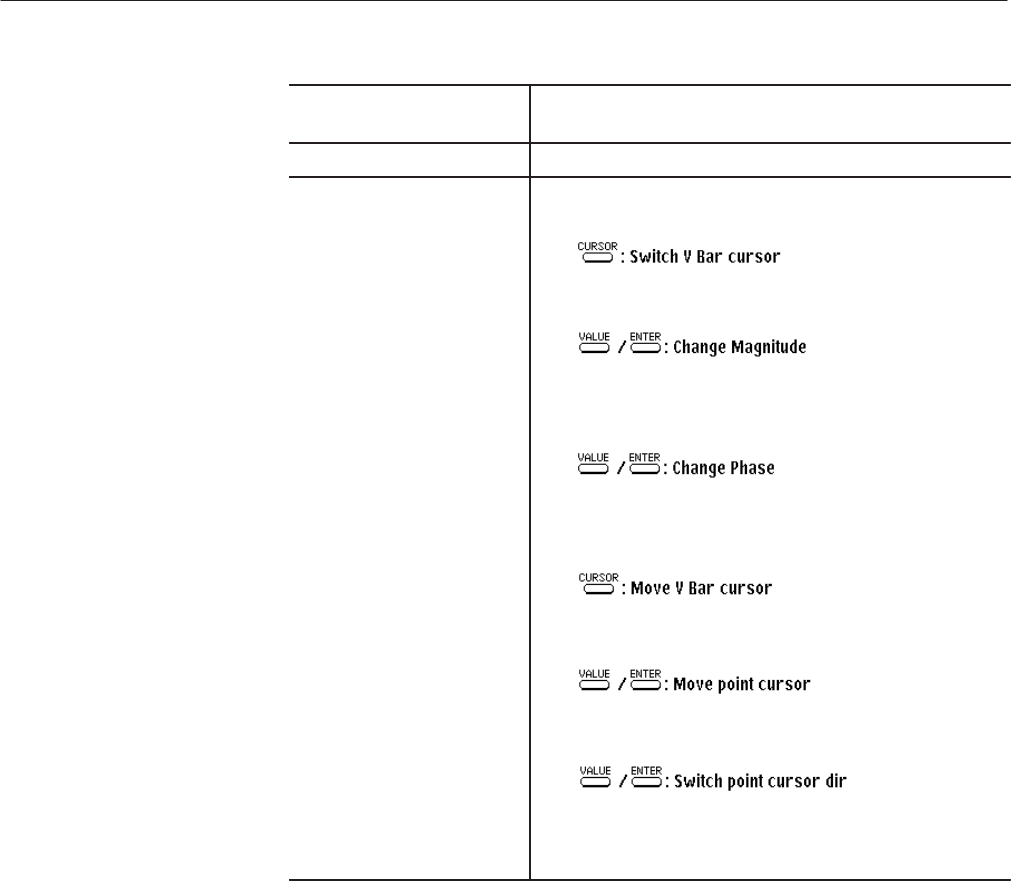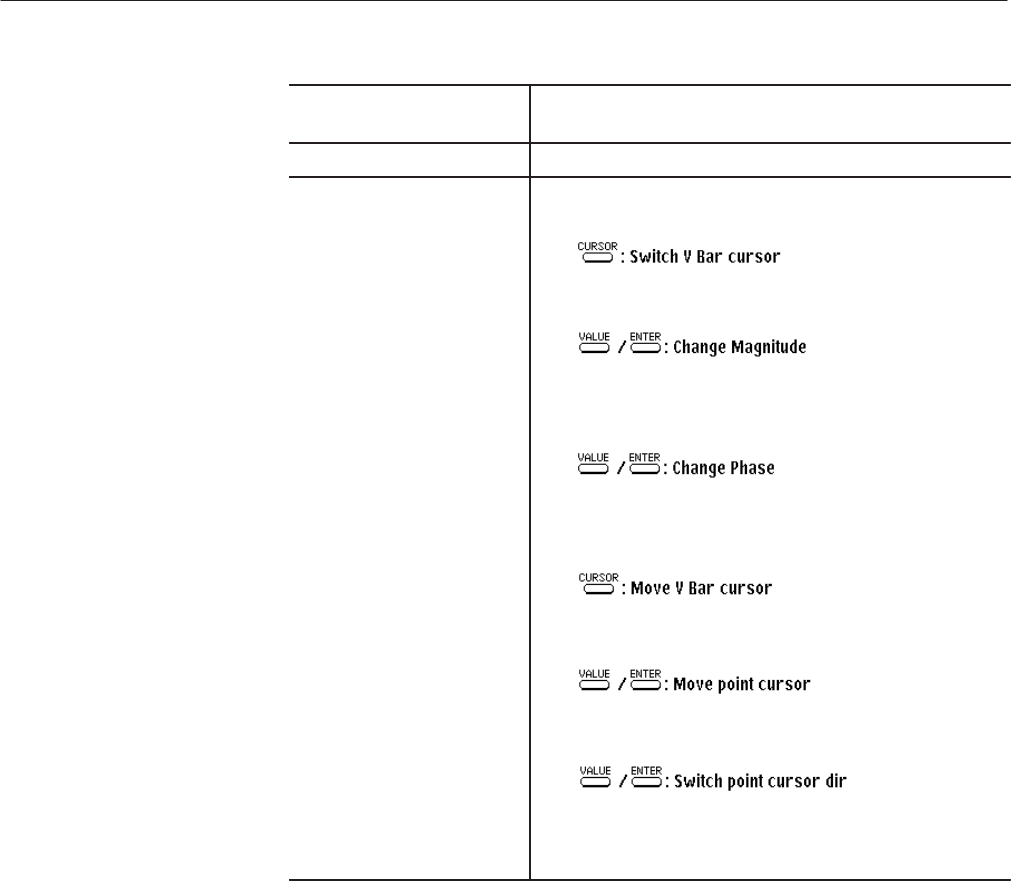
EDIT Menu
3 Ć200
AWG2021 User Manual
(7) Left vertical bar cursor The left cursor indicates the left starting point for editing. The
active cursor will be brightly highlighted with dot lines.
(8) Right vertical bar cursor Indicates the right end point for editing.
(9) Button Operations This area shows how the front panel buttons operate in this
menu.
Pressing the CURSOR button toggles the active vertical bar
cursor.
Pressing the VALUE or ENTER button puts the system into a
mode in which the magnitude at the frequency of the active
vertical bar cursor can be changed.
Pressing the VALUE or ENTER button puts the system into a
mode in which the phase at the frequency of the active vertical
bar cursor can be changed.
When Draw... has been selected, pressing the CURSOR
button moves the active vertical bar cursor.
When Draw... has been selected, pressing the VALUE or
ENTER button moves the point cursor.
When Draw... has been selected, pressing VALUE or ENTER
toggles the direction in which the point cursor moves from
vertical to horizontal or viceĆversa.
Select Operation from the bottom menu to change the signal magnitude and
phase in the frequency domain. The following items will appear in the side
menu:
Right peak
Left peak
Draw...
Editing Magnitude. Here is the procedure for editing the magnitudes.
1. Select Operation from the bottom menu.
2. Press the CURSOR button on the front panel to select the left/right vertical
bar cursor. Using the numeric keys or the general purpose knob, move the
active vertical bar cursor to the frequency to be edited.
Editing in the Frequency
Domain