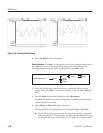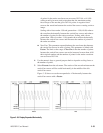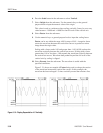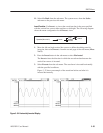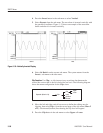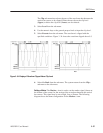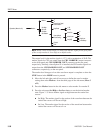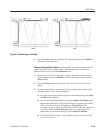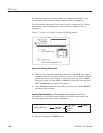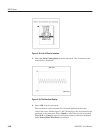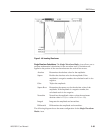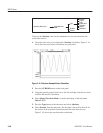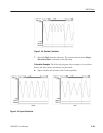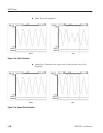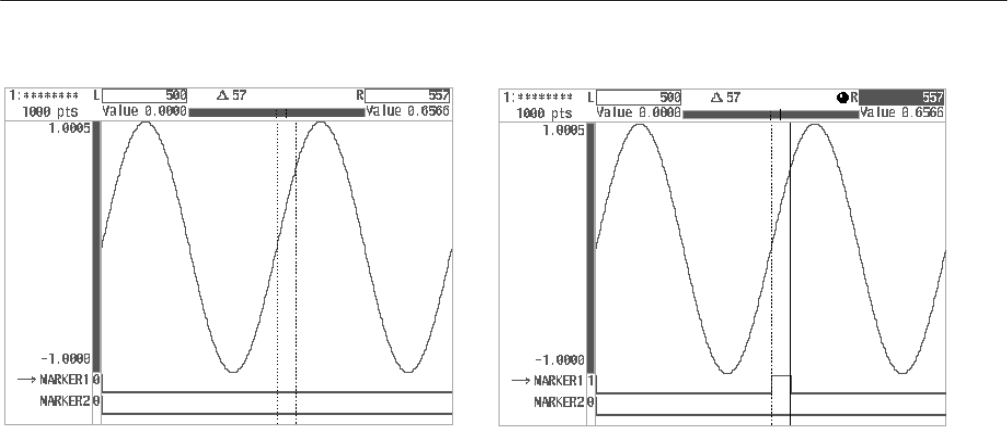
EDIT Menu
AWG2021 User Manual
3 Ć59
AfterBefore
Figure 3 Ć35: Marker Signal 1 Set High
4. Select Go Back from the sub-menu. The system returns from the Marker...
sub-menu to the side menu.
Example: Setting a Marker Pattern. In this example, you will set a pattern for the
marker and then create a marker signal with that pattern used as the period.
Marker patterns are set with the Set Pattern item.
1. Move the left and right vertical bar cursors to define the area for setting a
marker pattern, then select Marker... from the third page of the side menu
(More 3 of 3).
2. Select Set Pattern from the sub-menu. The sub-menu for this item will
appear.
3. Using the numeric keys, enter the data for the marker pattern. Data can be
entered in either 1-bit or 4-bits increments.
H Key Data. Pressing this button toggles the increment setting from 1 Bit
to 4 Bits and back again.
H Import Line Data/Clear Pattern. Pressing the Import Line Data button
imports the marker data for the designated editor as pattern data. When
this is done, the menu item will change to Clear Pattern. This
command is used to delete all of the pattern data that has been imported
or created. When the Clear Pattern button is pressed to delete the
pattern data, the menu item changes back to Import Line Data.
H User defined Code Config... Used to define a custom conversion table
for code conversion.