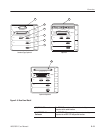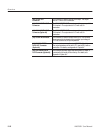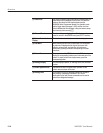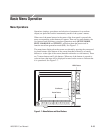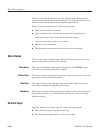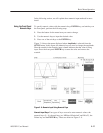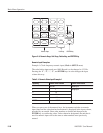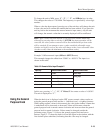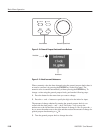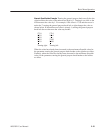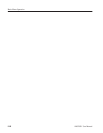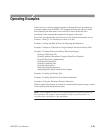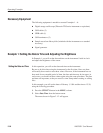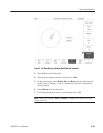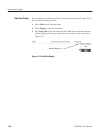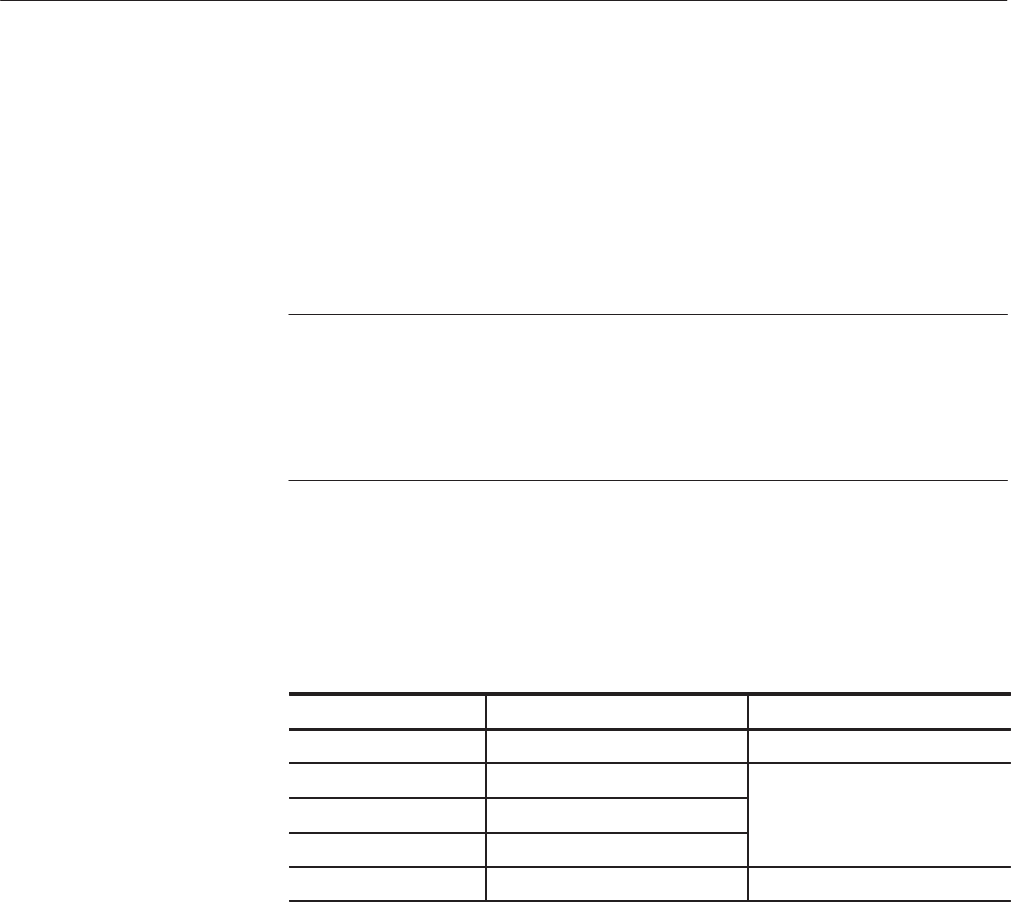
Basic Menu Operation
AWG2021 User Manual
2 Ć19
To change the unit to MHz, press “1”, “2”, “.”, “3”, and MHz/ms keys in order.
This changes the value to 12.30 MHz. The frequency is expressed by a four-digit
number.
When a value has been entered, pressing one of the unit keys will change the unit
to that value and will confirm the number that has been entered. If you press the
unit key before the instrument has entered numeric input status), only the unit
will change; the numeric value that is currently displayed will be unaffected.
NOTE. After a value has been entered, if you proceed to another menu item
without first pressing either a unit key or ENTER, the input operation will be
canceled; the value you have entered will be discarded and the previous value
will be retained. If you attempt to enter a value outside the allowable range,
whether too high or too low, the value will change to the closest allowable value
(in other words, either the minimum or the maximum value).
Example 2: Offset numeric input (Offset in SETUP menu)
This example changes the offset from 2.500 V to –0.030 V. The input is as
shown in this table.
Table 2Ć2: Numeric Value Input Example 2
Input Key Numeric Value Column Numeric Value Status
2.500 V Before Input
- *- During Input
3 *3
0 *30
kHz/ms/mV -0.030 V Entered
In this case, pressing “–”, “.”, “0”, “3” Hz/sec/V also enters a value of –0.030 V.
The unit is displayed as “V”.
When the knob icon is displayed on the CRT screen, numeric values can be set
using the general purpose knob and the ← (left/down) and → (right/up) buttons.
When setting numeric values in this manner, the value in the number column that
is underlined will be increased or decreased. Values will decrease when the
general purpose knob is turned counter-clockwise and increase when the general
purpose knob is turned clockwise. Values cannot be changed outside the
parameter range. Figure 2 -10 shows the general purpose knob and arrow
buttons. Figure 2 -11 shows the knob icon and the figure in the window with the
first decimal place underlined, indicating that this value may be changed.
Using the General
Purpose Knob