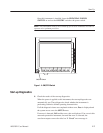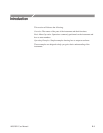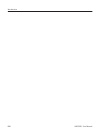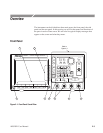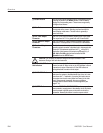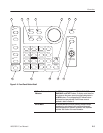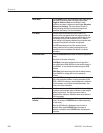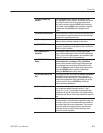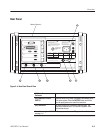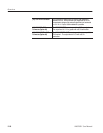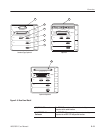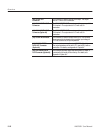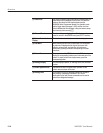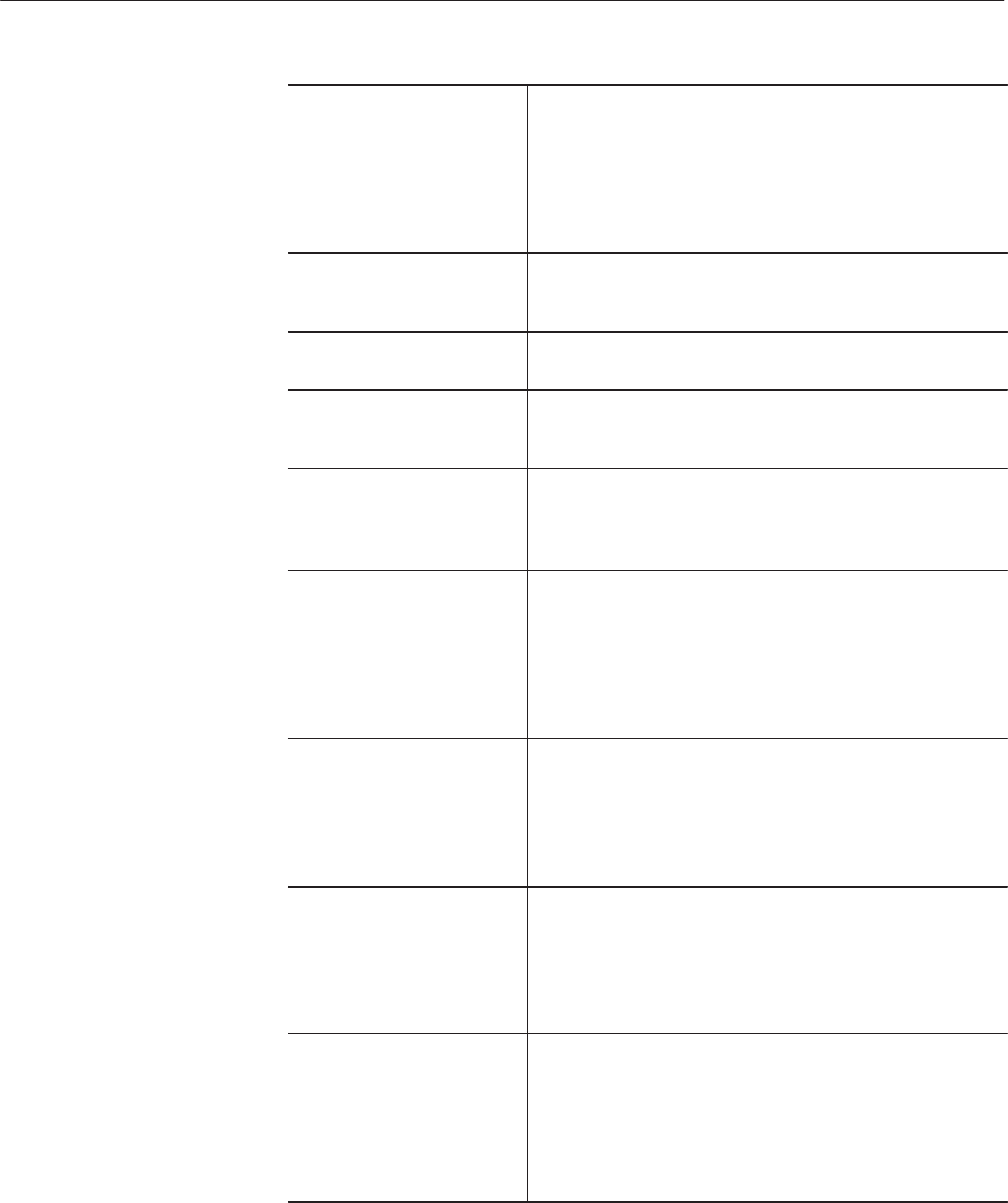
Overview
AWG2021 User Manual
2 Ć7
(12) VALUE Button and
Indicator
Press the VALUE button to light the LED indicator. In this
state, inputting the numeric values or selecting the item can be
done using the numeric keys or the general purpose knob.
After input or selection, press the VALUE button to enter the
setting. When a special VALUE button movement is required,
an explanation of the VALUE button is displayed on the
screen.
(13) General Purpose Knob Use this knob to set a variety of functions and numerical values
on the instrument. A knob icon shown on the screen indicates
that that item is controlled by this knob.
(14) Delete Key Use this key to delete the character just in front of the cursor.
Hold down the key to delete characters in succession.
(15) HARDCOPY Button Use this button to output a hard copy of the data displayed on
the screen. The hard copy can be output to disk or to either the
GPIB or RSĆ232ĆC interface.
(16) TRIGGER INPUT
Connector
This connector is used to enter an external trigger or gate
signal. It allows external signals with a maximum input voltage
of 10 V
pĆp
intoa1MW input impedance, and a maximum input
voltage of 5 V
RMS
into a 50 W input impedance.
(17) TRIGGER MANUAL
Button
When the operation mode is set to Triggered, Burst,
Waveform Advance or Autostep, pressing the MANUAL
button will cause waveform output to begin. Waveform output
will proceed and stop in accordance with the mode that has
been set. In Gated mode, the waveform will be output only as
long as the MANUAL button is pressed. In Cont mode,
pressing the MANUAL button has no effect.
(18) Unit Keys and ENTER
Key
The following unit keys are provided: ns, MHz/ms, kHz/ms/mV
and Hz/s/V. Press the appropriate unit key to specify the
desired numeric value and unit. Also, if a hexadecimal radix is
selected from the Waveform Editor Table display, the unit key
is used to input C-F. Press the ENTER key to enter the
numeric value and selected item.
(19) Numeric Keys Press the numeric keys to enter numeric data. The numeric
keys include the numerals 0 through 9, and the ." and -"
symbols. The ." and -" numeric keys are also used to input
hexadecimal A" and B", respectively, in the Waveform Editor
Table display. Hold down a numeric key as desired to repeat its
input.
(20) F.G Button Press the F.G button to switch from arbitrary waveform
generation mode to functional waveform generation mode. Use
this mode to select one of the standard function waveforms for
each output channel and to set its parameters. The functional
waveforms include sine, triangular, square, ramp and pulse
waveforms. You can set each function's parameters. See
Section 3 for further information.