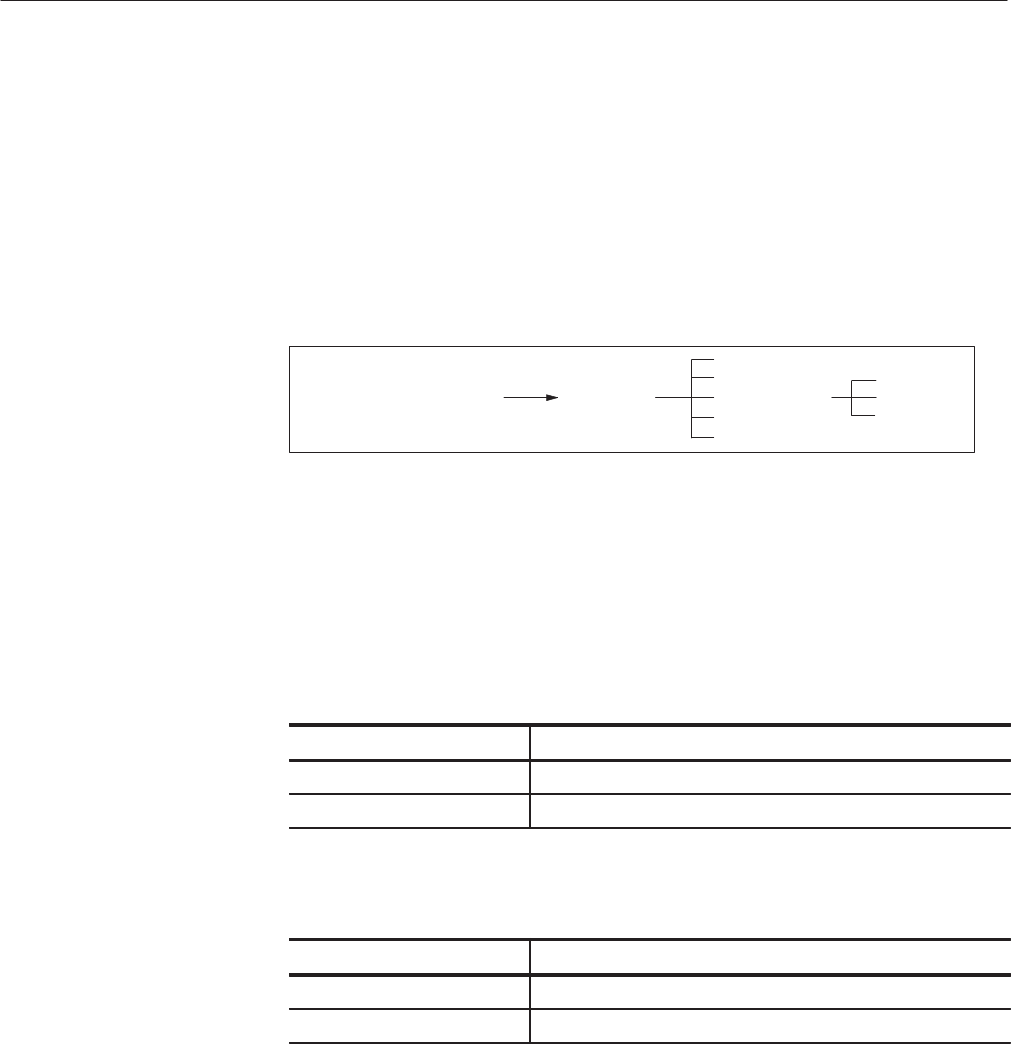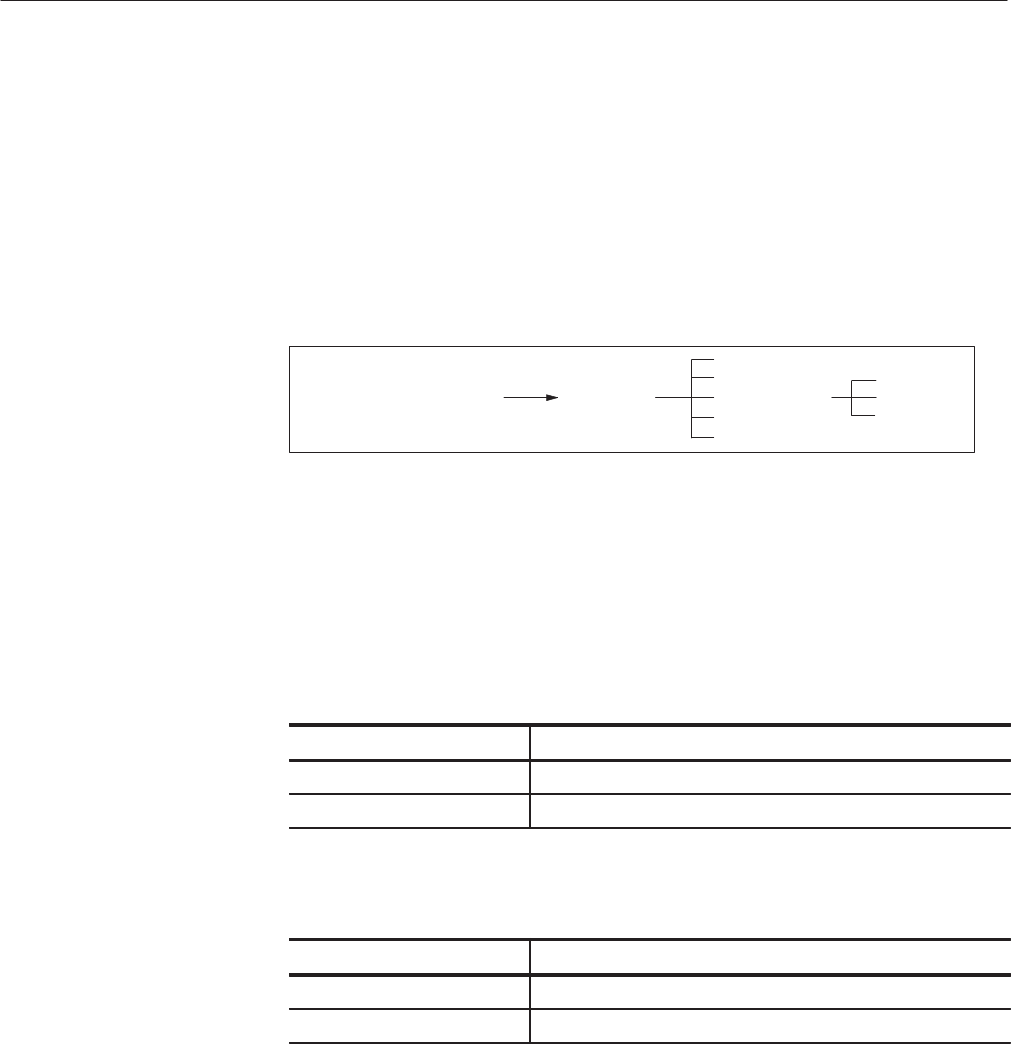
EDIT Menu
3 Ć88
AWG2021 User Manual
13. Select Go Back from the current sub-menu. The display moves from the
Convolute... sub-menu to the side menu.
Comparing Waveforms. The Compare... item appears when two or more
waveforms are being edited simultaneously. It is used to compare the section of
the waveform between the two vertical bar cursors in one editing area to the
waveform between the vertical bar cursors in another editing area. The following
diagram shows the menu configuration for the Compare... item.
Operation (More 4 of 4) Compare...
Source
Hysteresis
Set Result to
Go Back
Execute
DATA
MARKER1
MARKER2
See Page 3 -15 “Opening and Selecting Editing Areas” for more detailed
information regarding how to designate multiple editing areas.
Depending on whether the result of comparison is displayed in the editing area or
in the MARKER area (as determined by the Set Result to item), the results are
displayed as follows:
DATA selected in Set Result to
Comparison Result (waveform level)
Destination > Source 1.000 (FFE in hexadecimal format)
Destination ≤ Source 0.000 (7FF in hexadecimal format)
MARKER1 or MARKER2 selected in Set Result to
Comparison Result (MARKER)
Destination > Source 1
Destination ≤ Source 0
In this example, we will designate the portion of the waveform between the
vertical bar cursors in editing area 1 as the reference (Source) and then compare
it with the waveform between the vertical bar cursors in editing area 2. The
procedure begins from the point at which two waveforms have been selected in
the waveform editor.
Designating the Section for Comparison
1. Select Select/Open from the bottom menu.