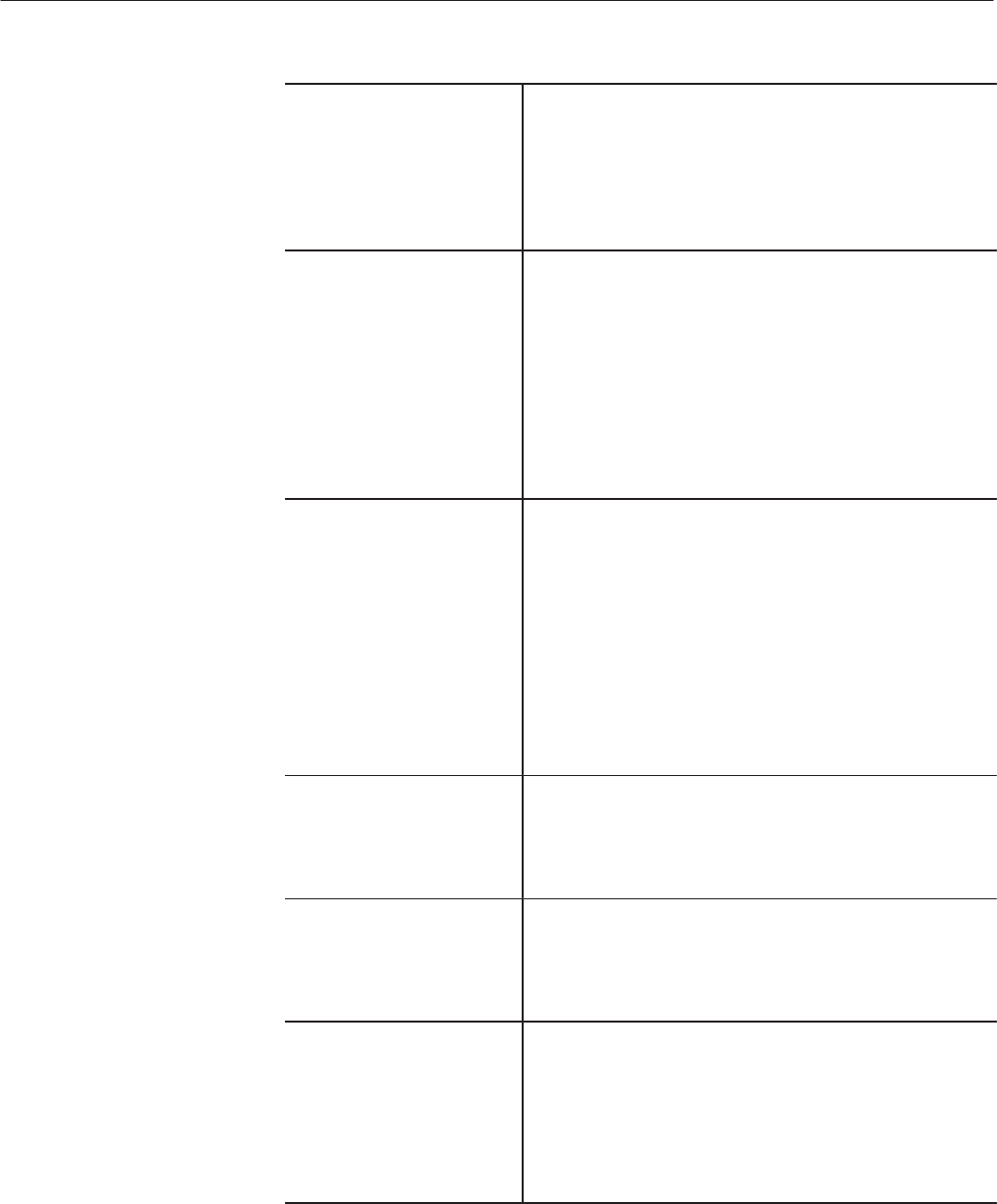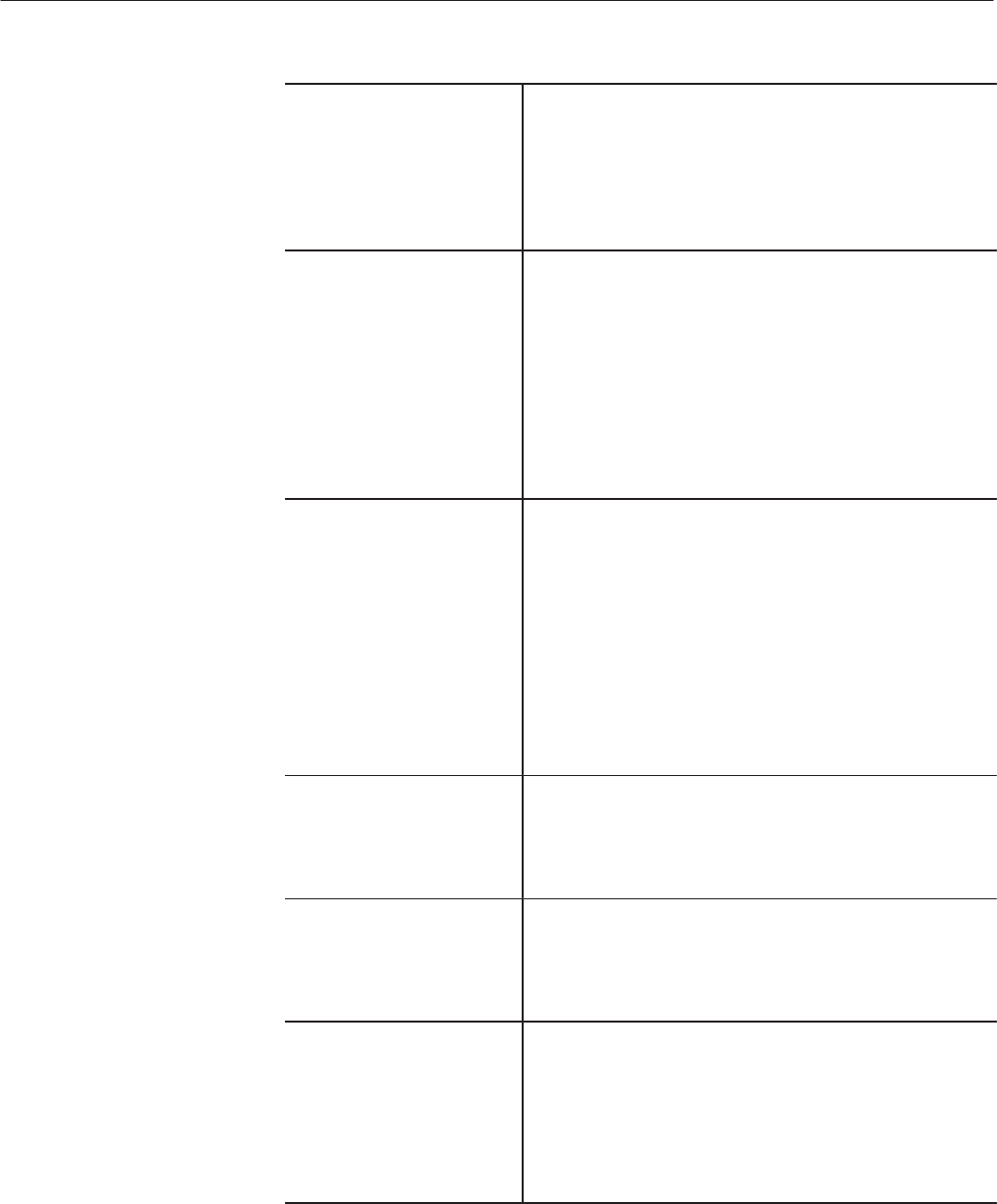
Overview
2 Ć6
AWG2021 User Manual
MODE Menu Use the MODE menu to set the operation mode. There are two
main types of operation modes: the trigger modes (Cont,
Triggered, Gated and Burst) and the modes in which
waveforms are output in sequence for each trigger (Waveform
Advance and Autostep). This menu also has an item for
setting the timing with which synchronization signals are
generated. See Section 3 for more information.
EDIT Menu The EDIT menu incorporates four types of editors: the
waveform editor, the equation editor, the sequence editor and
the autostep editor. Editing can be performed for each file type.
Instruments with Option 09 installed have an FFT editor to
permit editing in the freguency domain and a convolution editor
to operate the waveforms convolution in high speed.
The EDIT menu displays a list of files stored in internal
memory. New files can be created or existing files can be
selected from this list and edited. See Section 3 for further
information.
LOAD/SAVE Menu Press the LOAD/SAVE bottom button to select the appropriate
menu.
See Section 3 for further information.
LOAD Menu. Used when loading files from a floppy disk or
nonĆvolatile internal RAM (NVRam) into the internal memory of
the AWG2021, or from another instrument through the GPIB
interface.
SAVE Menu. Used when saving files from the internal memory
of the AWG2021 to a floppy disk or to the instrument's
NVRam.
UTILITY Menu Use the UTILITY menu to work on the files saved to a floppy
disk or the instrument's NVRam, to set the parameters for the
GPIB or RSĆ232ĆC interface, to execute diagnosis or calibration
of the instrument, or to set other instrument parameters. See
Section 3 for further information.
(10) ← and → Buttons Use the arrow buttons to shift to the right/left of the input digit
or position when a numeric value or character is input using the
general purpose knob. The digit input numeric value is
indicated at the underscore. Hold down these arrow buttons to
shift in succession.
(11) CURSOR Button and
Indicator
Use the CURSOR button to select a field or switch the active
cursor. The function of CURSOR button is different depending
on each menu.
When the LED indicator is illuminated, cursor function is
activated. When special CURSOR button movement is
required, a description of the CURSOR button is displayed on
the screen.