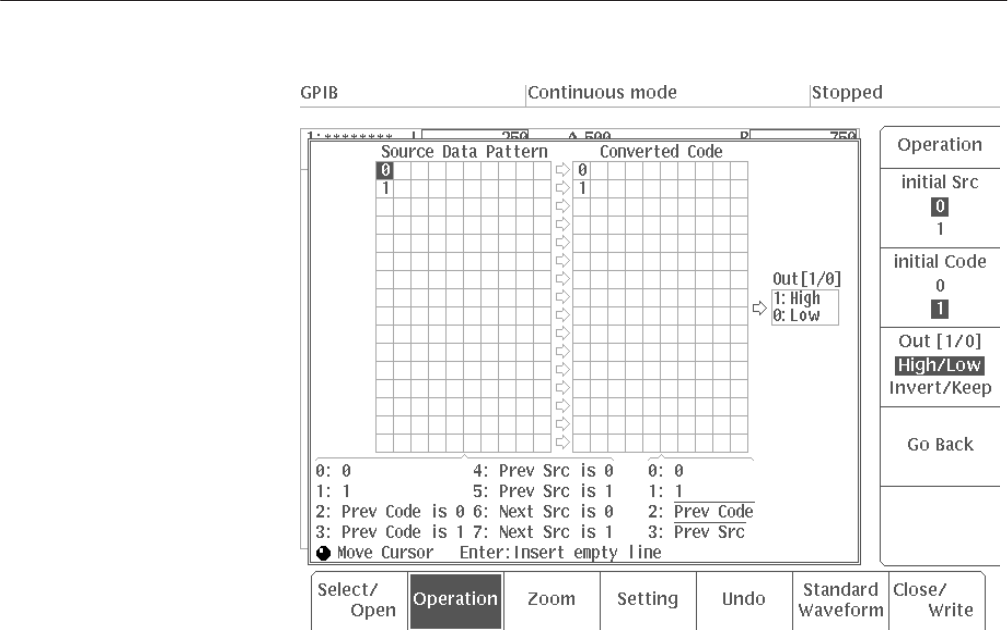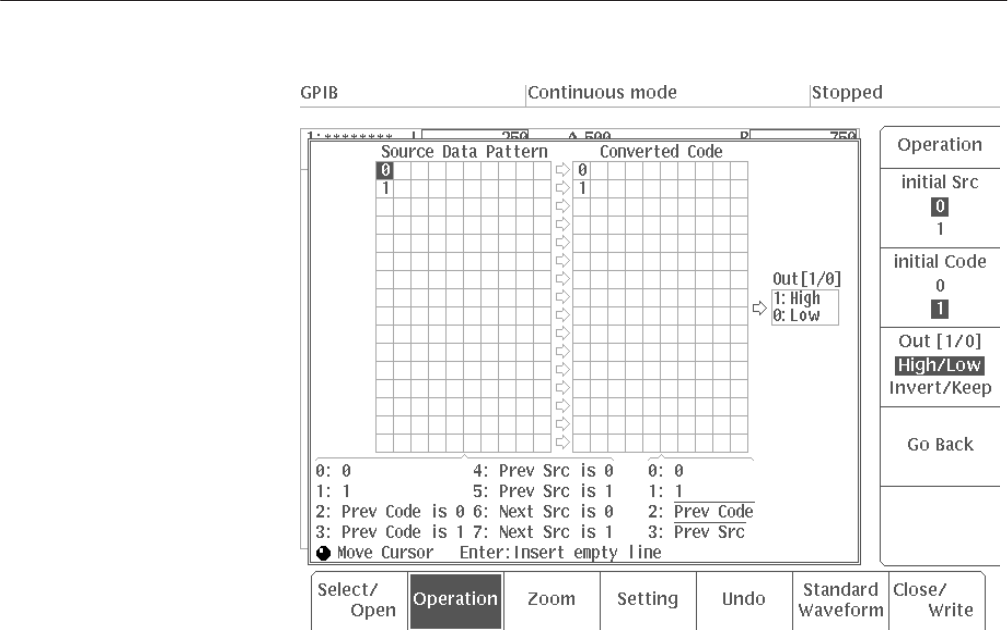
EDIT Menu
AWG2021 User Manual
3 Ć111
Figure 3 Ć83: User defined Code Conversion Menu
3. Define the codes as desired (see “Basic Operations” on the following).
4. Select Go Back to return to the Set Pattern menu.
5. Define the pattern data, using the same procedure as in steps 6 – 10 of the
sample process for defining pattern data.
6. Press the CURSOR button to select Code menu item. A knob icon will
appear in the upper left side of the code selection menu.
7. Turn the general purpose knob to select user defined.
8. Press O.K. in the sub-menu to execute code conversion. The result will be
inserted between the cursors on the data line defined in Step 1.
Moving the Cursor. To move the cursor, turn the general purpose knob. The cursor
can be moved throughout the area where data has already been defined, plus one
more space. From the Source Data Pattern item, the cursor moves to the
Converted Code item. When the cursor reaches the last data item, it will return
to the beginning. The cursor can also be moved using the left and right arrow
buttons.