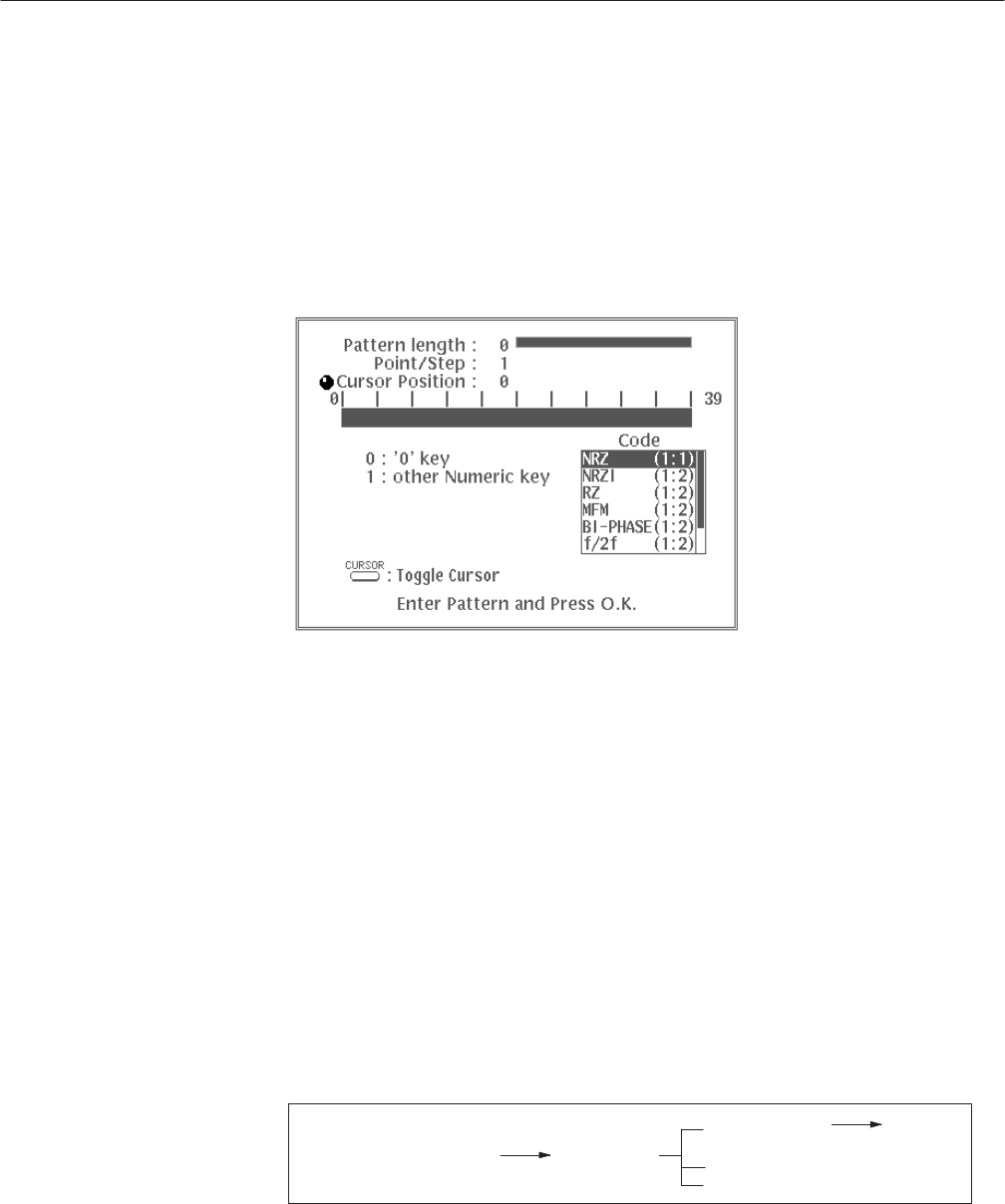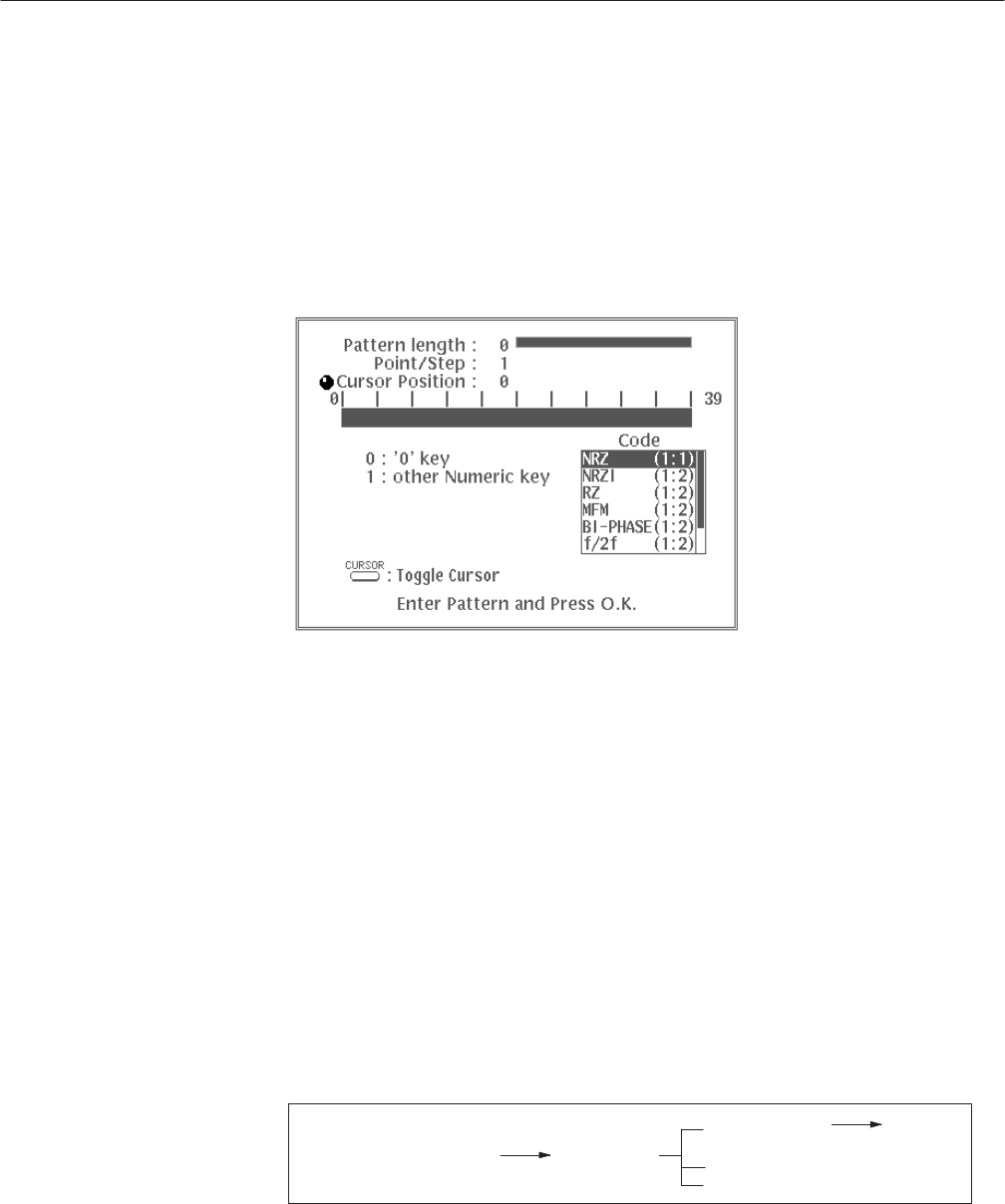
EDIT Menu
3 Ć60
AWG2021 User Manual
For detailed instructions on pattern setting, see “Setting Pattern Data” in the
timing display in this section as well as “Pattern Codes” in Appendix F.
For more detailed information on the method used to set patterns, see “Setting
Pattern Data” in the Timing Display in this section and “Pattern Code” in
Appendix F.
Figure 3 -36 shows an example of pattern data being entered.
Figure 3 Ć36: Entering Pattern Data
4. When you have finished creating the pattern data, select O.K. The marker
data between the left and right vertical bar cursors will be replaced with the
pattern data that you have created. To cancel the operation, select Cancel.
Whichever option you select O.K. or Cancel, the menu that was displayed
before Set Pattern was selected will reappear.
5. Select Go Back from the sub-menu. The system returns from the Marker...
sub-menu to the side menu.
Inserting Other Waveforms. Use Insert Other Waveform to insert other
waveforms into any desired location within the waveform being edited. The
following diagram shows the menu configuration.
Operation (More 3 of 3)
Continue
Cancel
O.K.
Show Catalog
Entry
Insert Other
Waveform
1. Press the front panel CURSOR button.