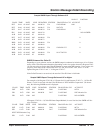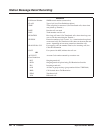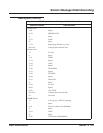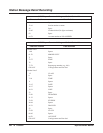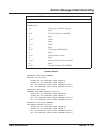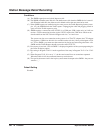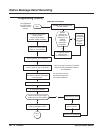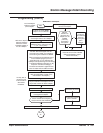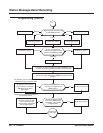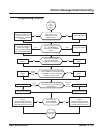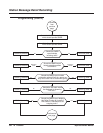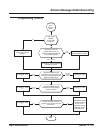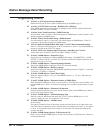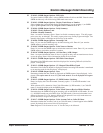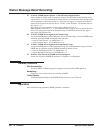Station Message Detail Recording
Aspire Software Manual Features ◆ 529
Programming (Cont’d)
Start
SMDR With a CTU Adapter
In 35-01-01 set the SMDR
output to "4" for CTA/CTU.
In 35-01-02, define the extension number
of the keyset with the CTU Adapter.
Set the dip switches on the CTU
Adapter to pins 2, 5 and 6 on (up),
1, 3, 4, 7, 8 off (down).
Without
the line cord connected to the
keyset, install the CTU Adapter onto the
keyset and connect the AC/DC adapter.
You may wish to
remove the wall
mount bracket to
allow easier
installation.
Refer to the Aspire or
Aspire S Hardware
Manual for further
installation details on
the CTU Adapter.
Connect the line cord to the keyset.
Disconnect the phone.
Check 10-03-04 for the keyset.
Does it show the CTU installed?
The CTU Adapter
requires an AC/DC
power adapter.
No
Undefine the keyset's
port in 10-03-01.
Remove the CTU Adapter.
Connect the USB cable to the adapter and PC.
Go to
"A".
Yes
Wait one minute for the system
to recognize the adapter.
Install the CTU USB driver (available from
the NEC Technical Support web site -
www.necii.com). Select "non-procedure"
service during the installation for SMDR.
When connecting to the USB port using a
communications program (such as
HyperTerminal), you can determine the
COM port used by checking the Ports listing
in the Device Manager (right-click on "My
Computer" and click on "Manage").
The baud rate selected in HyperTerminal
does not matter with the USB connection.
Do Not plug in the keyset
with the CTU Adapter.
Set 15-02-19 to "0" for the extension
which will have the CTU installed.
(With PCPro/WebPro, select
"Direct Print Mode".)
Disconnect
the phone
and undefine
(set to 0)
the keyset's
port in
10-03-01.
Was the
extension on
which the CTU
Adapter is to be
installed
previously
connected to
the system?
Yes
No
Attach ferrite beads to the AC-R power
cable and USB cables. (Install on the
ends closest to the adapter.)