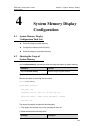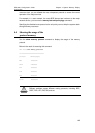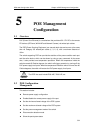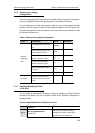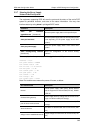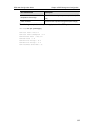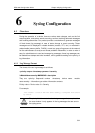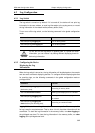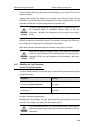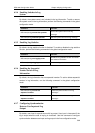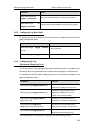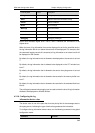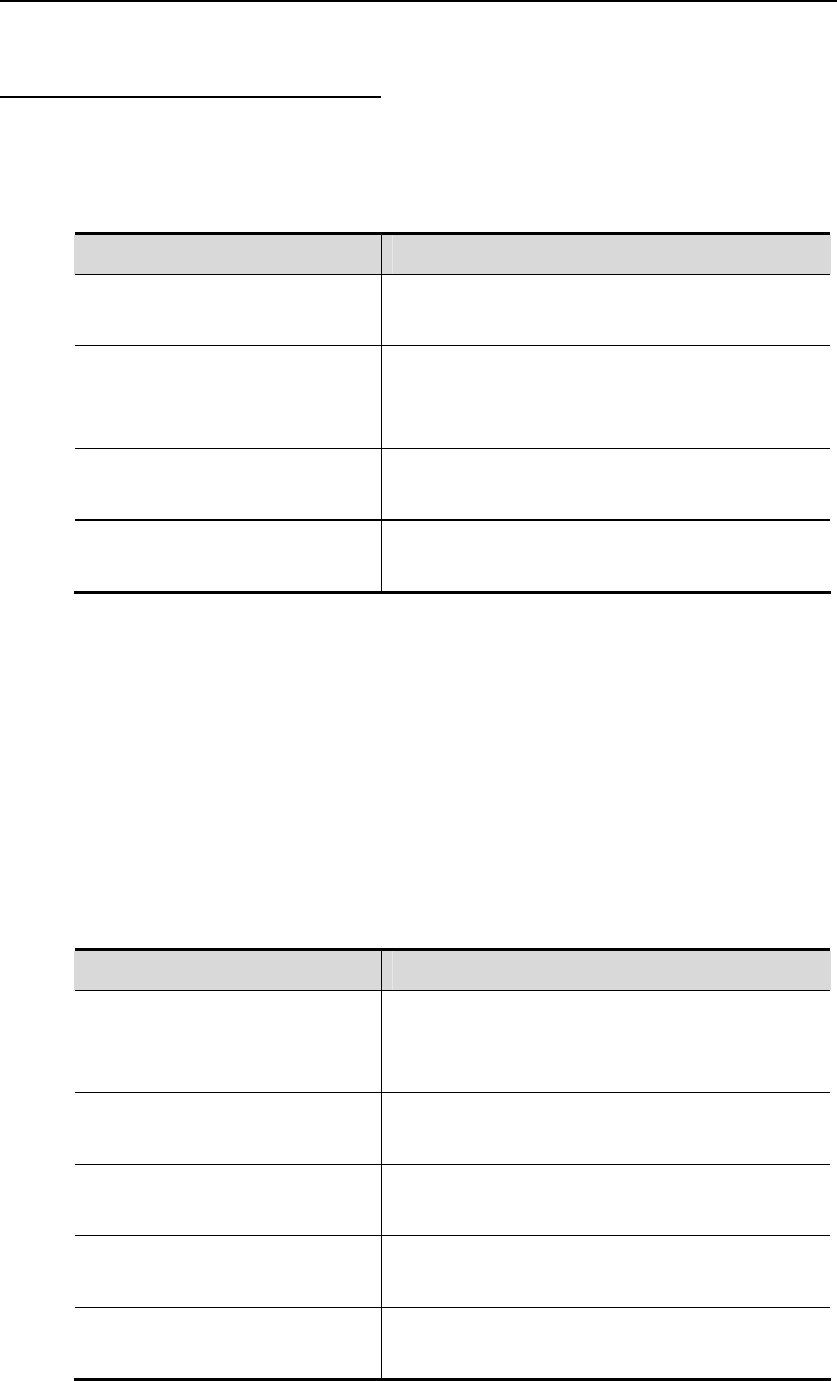
DES-7200 Configuration Guide Chapter 5 POE Management Configuration
5-6
5.2.7 S e Power Supply
Status of th
howing th
e Port/System
T E will scan the ports and the status of the entire POE
system at periodical intervals, and
in show in pr
he equipment supporting PO
save all the status information. You may view
ivileged EXEC mode.
terface status by using
Command Description
show poe interfaces
e power supply status of the specified port
gigabitEthernet [interface-id]
Show th
show poe interfaces
ports depending on the power su
Show the power supply status of all POE ports (the 24
pply of the POE
system)
show poe powersupply
Show the power supply status of the entire POE
system
show running-config interface
Show the configuration of the current running
interface. [interface-id]
For example, show the power status of the gigabitethernet 0/2 port:
Port PD Class : no PD devices
Port max power : 15.4W
Port current power : 0 mW
Port peak power : 0 mW
Port current : 0 mA
Port voltage : 48V
Port trouble cause : normal
N means the
Interface : Gi0/2
Port power enabled : ENABLE
Port connect status : OFF
ote: Port trouble cause power-off cause, as below:
Port trouble cause Description
Normal
ower supply (LED green); AC/DC detects
Normal p
that the equipment is disconnected (LED off), Disable
(LED off)
Overload during start-up
Power supply start-up, finding that the current is too
large or is disconnected (LED orange)
port off due to overload event
PD device is disconnected due to overload (LED
orange)
short circuit event
PD device is disconnected due to short circuit (LED
red)
voltage is out of established bounds
Output voltage is turned off due to out of bounds (LED
red)