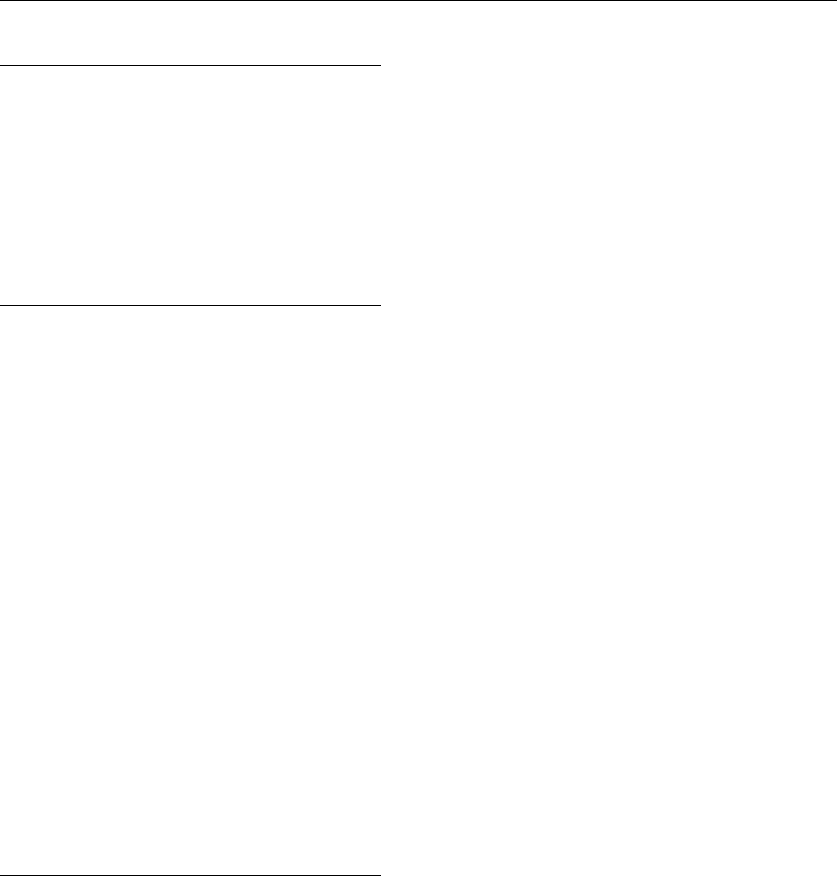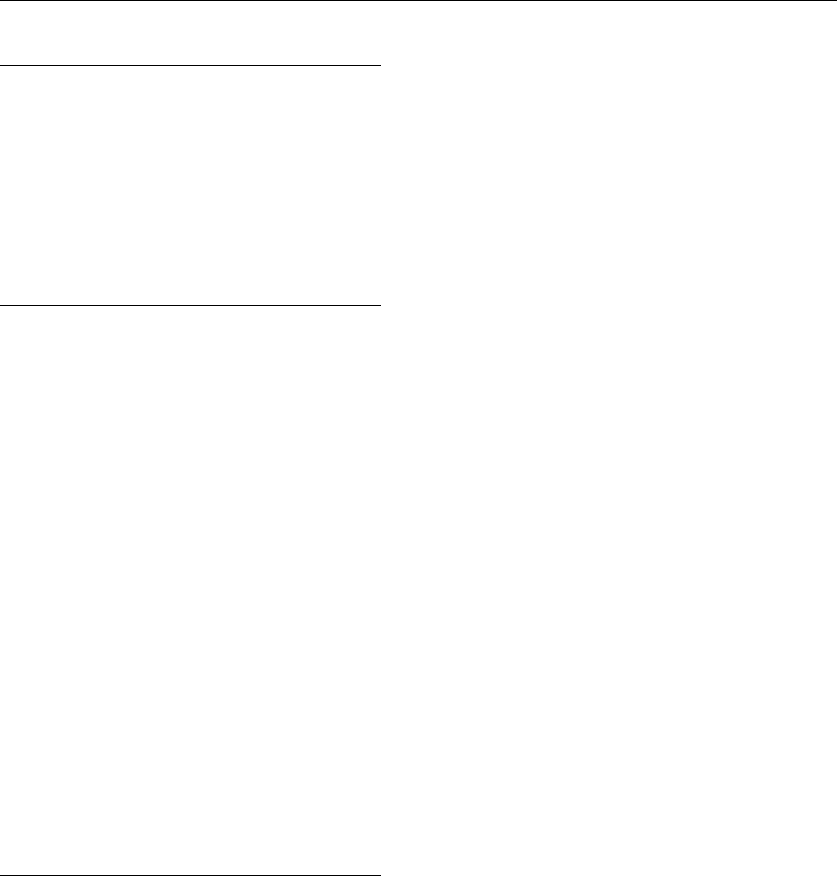
DES-7200 Configuration Guide Chapter 10 DNS Configuration
10-6
10.3.2.3 Configuration Tips
1. The route between DNS client, DNS server and access PC shall be
reachable.
2. DNS shall be enabled. The DNS feature is enabled by default.
3. The IP address of DNS server has been correctly configured.
10.3.2.4 Configuration Steps
Step 1: Configure DNS server
Different DNS servers need to be configured differently. Please configure DNS
server according to the actual conditions.
Configure the mapping between host and IP address on DNS server. In this
example, configure host name as "host.com" and IP address as 10.1.1.2/24.
Step 2: Configure DNS client
The route between DNS client, DNS server and access PC shall be reachable.
The interface IP configurations are shown in the topological diagram.
! DNS shall be enabled. The DNS feature is enabled by default.
DES-7200(config)#ip domain-lookup
! Configure the IP address of DNS server as 192.168.31.206
DES-7200(config)#ip name-server 192.168.31.206
10.3.2.5 Verifications
Step 1: Execute "ping host.com" command to verify the result.
DES-7200#ping host.com
Translating " host.com "...[OK]
Sending 5, 100-byte ICMP Echoes to 10.1.1.2, timeout is 2 seconds:
< press Ctrl+C to break >
!!!!!
Success rate is 100 percent (5/5), round-trip min/avg/max = 1/1/1 ms
From the above information, we can learn that the client device can ping the
host, and the corresponding destination IP is 10.1.1.2. Through dynamic DNS,
the host with IP address being 10.1.1.2 can be accessed through the host name
of host.com.
Step 2: View DNS information. Key point: the host name and IP address.
DES-7200#show host